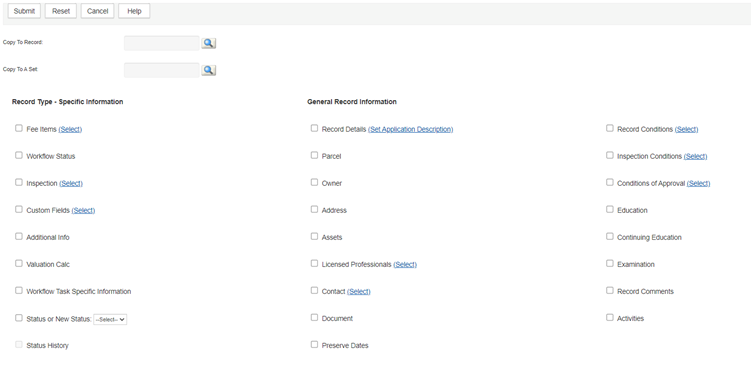Manage related work orders
There are three possible relationships between work orders: parent, child, or sibling. The parent work order is the primary work order, and other work orders are identified in relation to the parent. The parent is easily identified as it has a global icon next to it in the work order list. A child work order is a step down from the parent and is identified by a check box next to it. When there are many child work orders attached to a parent, the relationship of one child work order to another is known as a sibling relationship.
The relationship of a work order is determined when a work order or many work orders are copied. The source or initial work order is the parent and the target work order is the child. When more than one work order is copied from a source parent, this creates the sibling relationship. To view the work orders, select the parent work order, then select the related work orders record tab. From the list all child work orders can be viewed along with the parent. To activate a child work order, select the desired work order from the list. In order to create a parent/child/sibling relationship between work orders, you need to copy data from at least one existing (parent) work order to another (child/sibling) work order.
You can copy any data collected on an existing work order to one or move existing work orders, including fee items, workflow status, inspections, application-specific information, workflow task-specific information, parcel information, people information, and conditions.
For more information on copying work order data using the work order's Record tab or from the Work order page, see Clone a work order.
To copy data from related work orders
-
From the Work orders page, find and open the related work order(s) you want to copy.
-
Select the Related records tab.
-
Hover over Menu and select Copy.
Civic Platform displays the Copy to record and Copy to a set page.
-
Enter the new work order application number or set to which you want to copy the existing work order information.
Note: To look up the work order ID, select and enter the required search criteria.
and enter the required search criteria. -
Select the work order data elements you want to copy to the existing work orders or set.
-
Select Submit.
Once you have copied work order information from an existing work order to another work order or Set, you can view and activate the new work order. A work order that is associated with another work order is called a parent, child or sibling work order.
To view and activate a related work order
-
From the Work orders page, find the work orders you want to view and activate.
-
Select the Related records tab.
Civic Platform displays a work orders genealogy page.

-
Select the work orders that you want to view and activate.
Civic Platform allows users to remove or delete the parent or child relationship between two work orders. This feature does not delete either of the work orders. It simply removes the relationship between them.
To delete related work order relationships
-
From the Work orders page, find and open the work order you want.
-
Select the Related records tab.
-
Find and select the check box next to the child work order(s) you want to delete from the parent work order.
-
Select Delete.
Before removing a work order relationship, make sure you want to remove the relationship. No warning or confirmation message displays when removing related work orders.