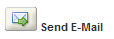Send a report by email
Your agency administrator can configure reports for email distribution to contacts available via a record detail page. For example, you can email a building violation notice to a building owner. Your agency administrator can configure Civic Platform to send a report by email either automatically or manually. If he configures Civic Platform to email a report automatically, Civic Platform automatically sends the report to the contacts and licensed professionals associated with the session application. Otherwise, you must send reports manually as described below.
Note: You cannot send reports exceeding 5 MB by email.
To send a report by email
-
Run a report from the Reports menu.
-
Select Send E-mail.
-
From the Send email report dialog, select each contact to whom you want to send the report.
Notes:
-
If the recipient you want to select is not on the list, select Other and enter their email in the designated box.
-
You can also manually enter any alternate email addresses or email addresses that are missing in the designated box.
-
IMPORTANT: When entering more than one email address in a box, separate each address with a semicolon.
-
-
Select Submit.