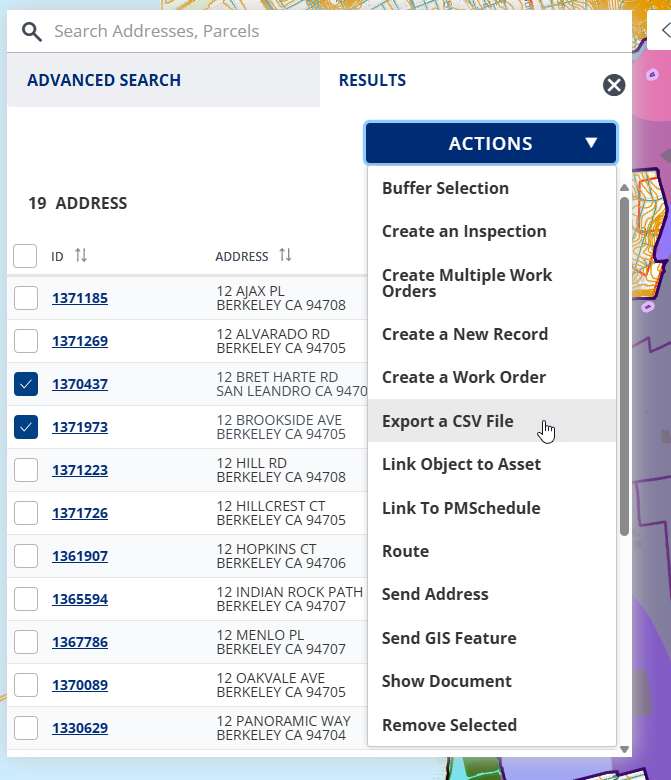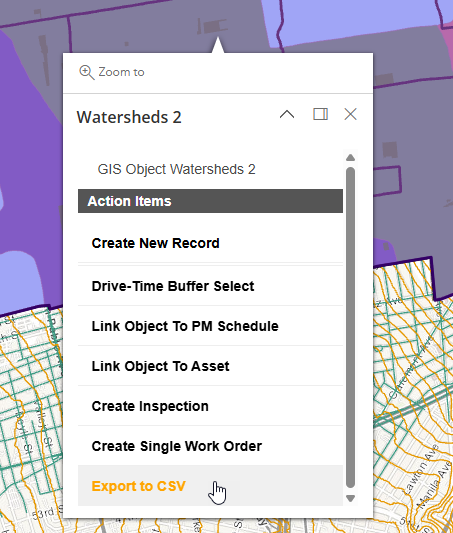Export map objects to a CSV file
You can export selected parcel and asset information into a CSV file. There are two ways to export to a CSV file in the Maps dashboard.
-
Search for the GIS object(s) and export them to a CSV file from the Results tab.
-
Select the GIS object(s) and export them from the Action items menu that appears when you select an item.
To export to a CSV file after a search
-
Search for the map object(s) you want.
-
From the Results tab, select the check box next to the objects(s) you want.
-
Select Actions > Export a CSV file.
Example screen:
To export to a CSV file after selecting