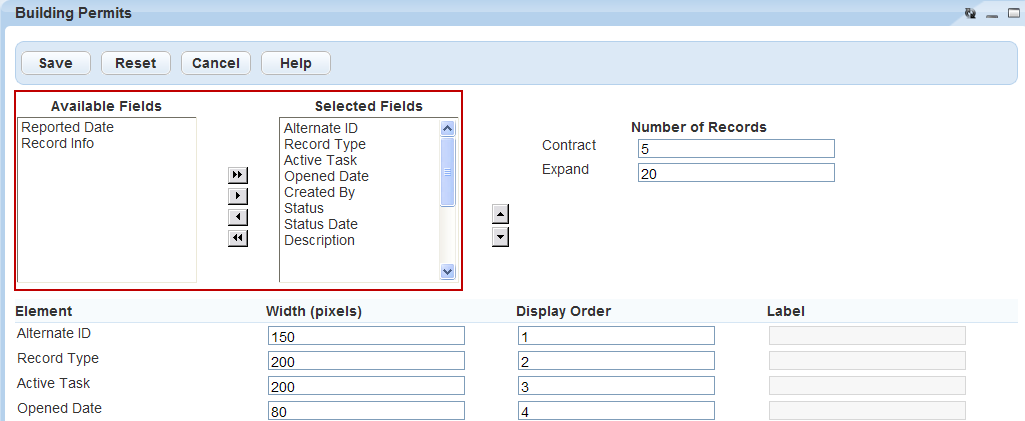Customize content
The Customize content feature allows you to define how you want a page list to display. First, choose the fields you want to display on the page and then customize the fields. You can do this by adding a label for the field, specifying the field width, and indicating the display order. You can also specify how many items to display for an expanded and a contracted list.
To customize the content of your list
-
From a list page, hover over Menu and select.Customize content.
Civic Platform displays a list of all available and currently chosen fields.
-
Show or hide fields for page display. Fields in the Selected fields list box display in the page view. Fields in the Available fields list box do not display in the page view.
-
Select a field name to highlight it. Press the Ctrl key to choose multiple fields at a time.
-
Use the arrow keys to move the fields between the Available fields or Selected fields boxes.
Note: Double arrow keys move all fields, whether selected or not, to the destination box.
-
-
Arrange the sequence of the fields in the Selected fields box.
-
Select a field name.
-
Use the up and down arrow buttons to move the field.
-
-
Complete the remaining fields as necessary.
Field Description Display Order Where the field displays in the field order (from left to right). Element A list of fields in the Selected Fields box in their current order. Label Label for a field. Agencies can customize this value as needed. Width (pixels) The column width in pixels. -
Select Submit.