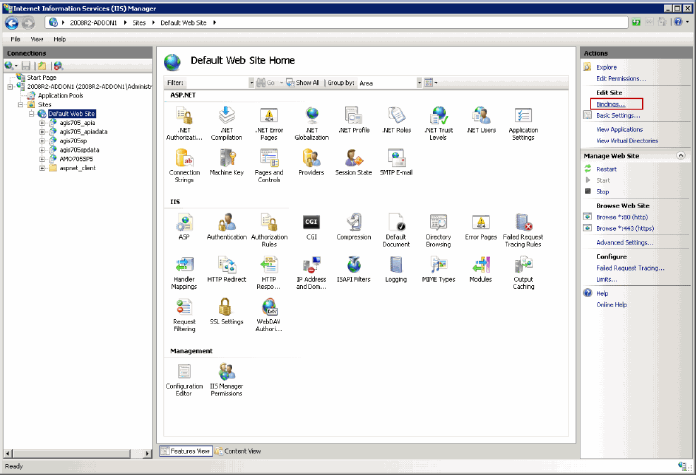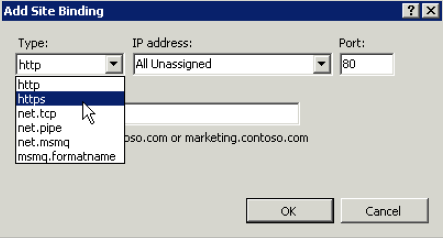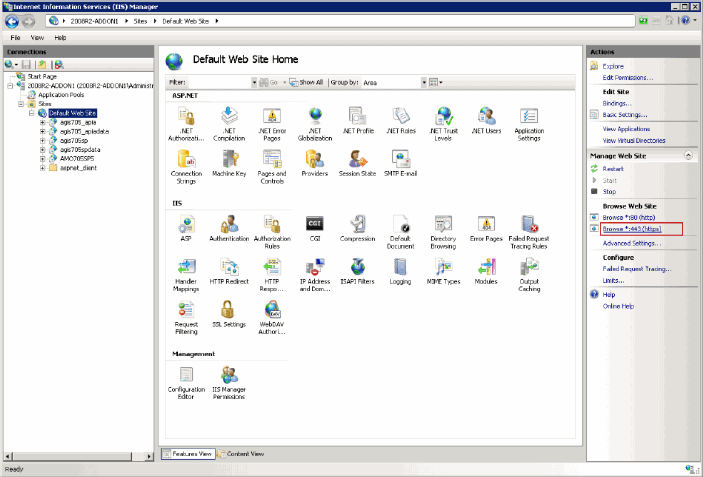Requiring the Use of HTTPS
This section explains how to restrict the GIS Administration site to HTTPS in IIS 7 or 8.
To require the use of HTTPS in IIS 7 or 8
- Open IIS Manager from the Accela GIS server.
- Expand the Web Sites folder and expand the Default Web Site node.
-
Right-click the Default Web Site node.
IIS Manager displays the corresponding available features and available actions.
-
In the Actions pane, click the Bindings link.
IIS Manager displays the Site Bindings dialog box.
-
In the Site Bindings dialog box, click the Add button.
IIS Manager displays the Add Site Binding dialog box.
-
In the Add Site Binding dialog box, complete these fields:
Type Select “https” from this drop-down list. Then IIS Manager refreshes and displays the Add Site Binding dialog box as follows: IP addresses Select “All Unassigned” from this drop-down list. Port Enter any desired port number. By default, it is 443. SSL certificate Select the SSL certificate that you have obtained and installed from the certificate authority. -
Click the OK button to close the Site Bindings dialog box, and then click the Close button to close the Add Site Binding dialog box.
IIS Manager displays the Browse *: 443 (https) link in the Browse Web Site area of the Actions pane.