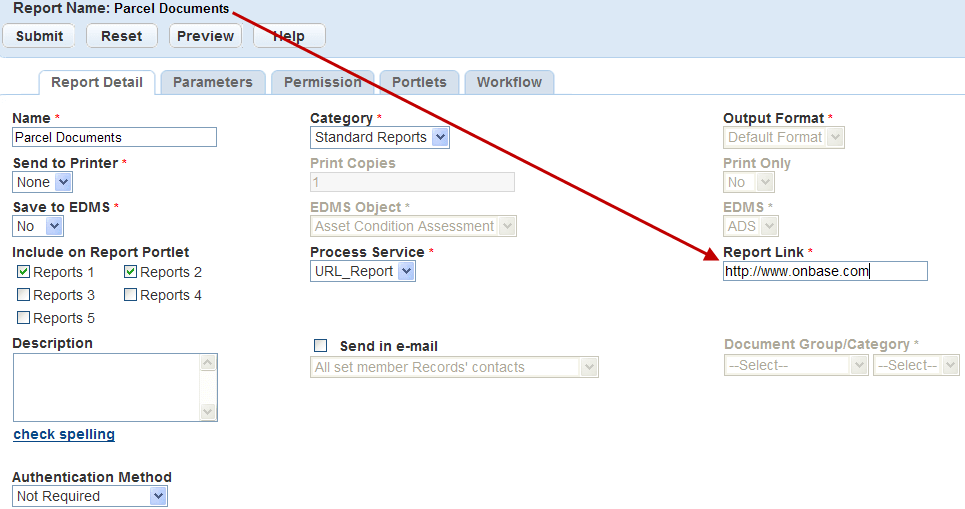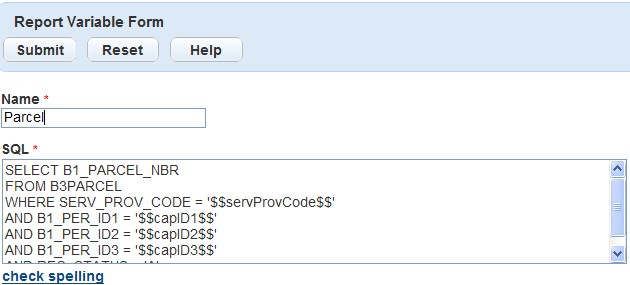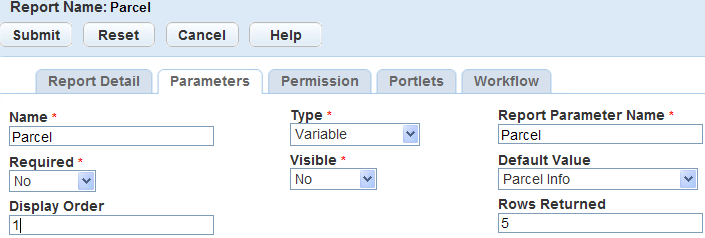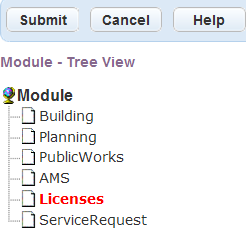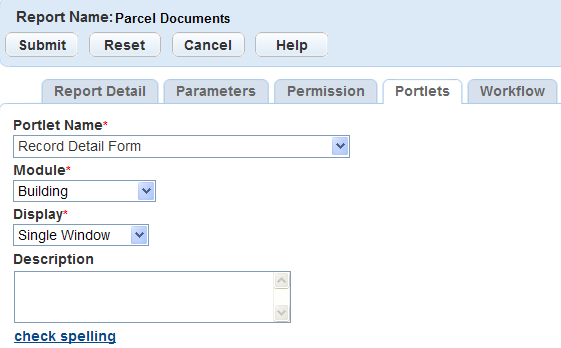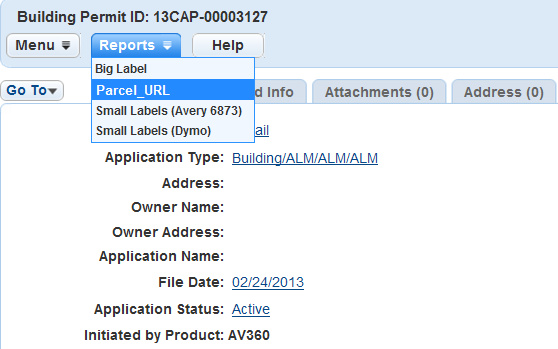Use URL reports
You can define a URL as a report source that a Civic Platform user can launch. For example, you can set up a permit print report that users can run from an agency, from a government website, or from a report server.
The URL feature can also launch a web page. For example, a clerk from the Health Planning and Development confirms that a licensed professional architect’s license is valid according to the CSLB, Consumer Affairs, Professional Engineers Board, and the Architects Board. A link to these websites and or databases through a URL allows the user to access the information.
In addition, the agency's website or its document management system can also be helpful to the user. These URL links and the URL reports are available from the reports portlet and specific portlet report menu.
Topics
Set up URL reports
You can define a URL string as a report source that a Civic Platform user can launch. For example, a user can run a Permit Print report from an agency website, a government website, or a report server. You configure this by appending the report URL with the parameters you want to pass. Civic Platform then passes the parameters from the URL to the report server when a user selects a link on a website.
The Permit Print report requires specific parameters to differentiate between the URL Permit Print and the Civic Platform Permit Print report.
To set up a URL report
-
From the Administration menu, select Report > Report manager.
-
Right-click Reports by category from the navigation tree and select New report from the menu.
Civic Platform displays a new report detail form in the right window.
-
Complete the required fields.
Field name Field description Name Enter the name of the report. The name you enter displays in the Report page or portlet-specific report menu. If this is a permit print report, enter Permit print. Category Select the category the report belongs to. Report service Use the menu to select the URL_Report report service. Report link Enter the URL to the report source. For example, enter http://permit.accela.com. To pass static parameters, include them in the URL address. For example, enter http://permit.accela.com/PERMITID07BBP-00000-0010. To pass Accela-provided parameters, you must add parameters in the Parameters portlet. You might also need to accommodate the end of the URL to accept the parameter with /index.jsp so that the parameter value matches the following example: http://permit.accela.com/index.jsp/permitID=07BBP-00000-0010. For instructions on adding parameters, see .
You must specify the server name (not IP address or domain) in the report link URL if you want to apply NT authentication for the report. Here is an example of the report link with NT authentication: http://reporting/ReportServer$SQL2K5.
-
Select Submit.
-
To add parameters to the report select the Parameters tab. For instructions, see or Set up URL reports containing variables.
Set up URL links
The URL feature can also launch a web page. For example, a clerk from the Health Planning and Development confirms that a licensed professional architect’s license is valid according to the CSLB, Consumer Affairs, Professional Engineers Board, and the Architects Board. A link to these websites and or databases through a URL allows the user to access the information. Linking to your agency website or your document management system can also be helpful to the user. Adding URL links to the support page provides easy access to user forums and technical assistance.
To set up a URL link from the reports portlet
-
From the Administration menu, select Report > Report manager.
-
Right-click the Reports by category from the navigation tree and select New report from the menu.
-
Complete the required fields.
Field name Field description Name Enter the name of the URL link. The name you enter displays in the Report page or portlet-specific report menu. For example, enter “Support.” Category Select the category the report belongs to. For example, enter “Company Information.” Report service Use the menu to select the URL_Report report service. Report link Enter the URL to the website or service. For example, enter “http://www.accela.com/support/support_overview.asp” -
Select Submit.
Set up URL reports containing variables
Variables are raw database scripts Civic Platform executes directly against the Civic Platform Oracle or MS SQL Server database outside of a report writer or development tool. You can use these scripts to pass parameters to a URL report, like variables in an RTF report. Before you can run a report, you must set up the variables and a URL report service in Report Manager. For information on how to set up a variable, see Use variables in reports.
A super administrator can add variables to Report Manager and specify them as accessible to users along with Civic Platform session variables. You can then define the number rows you want to return from these variables to your report by adding them to the end of the report URL.
The following example demonstrates how to set-up and run a URL report using a variable and limiting the number of rows returned.
A Civic Platform administrator develops a report to open the EDMS for up to 5 parcel numbers for specific record selected from Civic Platform.
How to set up a URL report containing and limiting the return of variables
-
From the Administration menu, select Report > Report manager.
-
In the navigation tree, expand the Settings node and select Variables to create a variable within Report manager using super agency user rights.
For example, the variable in the graphic below specifies the return of all parcel numbers for a record.
-
Add a variable.
-
Right-click the Variables option in the navigation tree and select New variable.
OR
Select Menu and select New variable.
-
Enter variable name.
-
Enter the SQL script with the standard session variables. Example, ‘$$capId1$$'
-
-
Select Menu and choose New report from the list.
-
Complete the required fields.
Field name Field description Name Enter the name of the report. The name you enter displays in the Report page or portlet-specific report menu. If this is a permit print report, enter Permit print. Category Select the category the report belongs to. Report service Use the menu to select the URL_Report report service. Report link Enter the URL to the report source. For example, enter http://permit.accela.com. To pass static parameters, include them in the URL address. For example, enter http://permit.accela.com/PERMITID07BBP-00000-0010. To pass Accela-provided parameters, you must add parameters in the Parameters tab.
-
Select Submit.
-
Add variable information:
-
Assign permissions to the appropriate modules or users to access the URL report.
The following example shows the URL report assigned to the Licenses module.
-
Add the URL report to the appropriate portlet.
The following example shows the URL report assigned to the Record detail form.
-
Run the report.