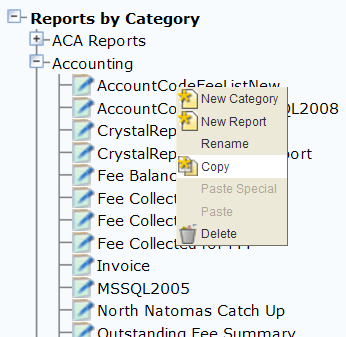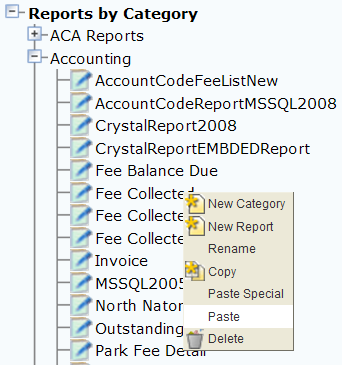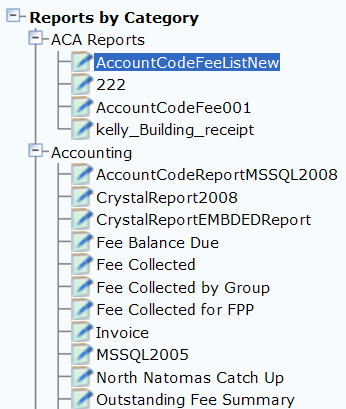Copy or move a report
You can move or copy reports from one category to another in the Reports by category navigation tree, with the copy/paste or drag-and-drop options. The copy/paste function provides a quick way to reference a report under more than one category. For example, the Census Bureau C-404 Statistical report gets ran by more than one department. You can copy/paste the report into each department category and change the report name as appropriate for that department. The report attributes copy over along with the report, so you do not need to re-do the setup steps for each copy of the report. However, if you make changes to a report that has multiple copies, you must either apply the changes to each copy of the report or delete the report and create new copies of the updated report.
Copy a report to a category
-
From the Administration menu, select Report > Report manager.
-
Expand the category that contains the report.
-
Select the report you want to remove from the portlet
-
Right-click the report and select Copy.
-
Right-click the category where you want to copy the report and select Paste or Paste special.
-
Enter the Report name. If you selected Paste special, select the report attributes you want to add to the report.
-
Select OK. Civic Platform copies the report to the selected category and displays it in alphabetical order.
Move a report to another category
-
From the Administration menu, select Report > Report manager.
-
Navigate to the report you want to move or copy.
-
Drag the report to the target category.
-
Civic Platform displays a menu with the Copy report and Move report options.
-
Do one of the following: