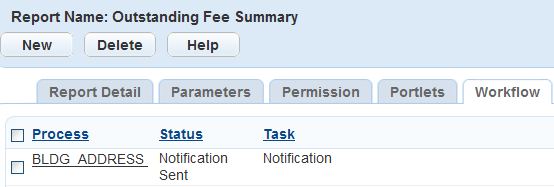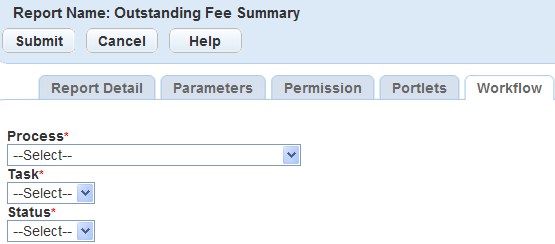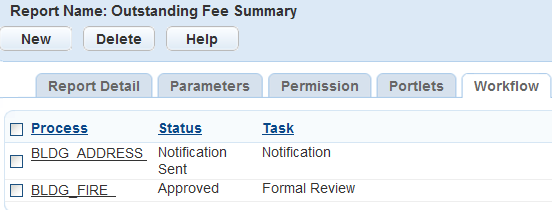Add, edit, or remove a report from a workflow
You can associate reports with workflow tasks and configure them to automatically print when the user changes the status of a task. For example, if you want to print a building permit at the end of the application process, you can associate the building permit with the application acceptance task. Then you configure the status to execute the automatic printing of the report.
Topics
Add a report to a Workflow
You can configure reports to automatically print at the end of a workflow task. For example, to print a building permit at the end of the application acceptance process, select the building permit report from the report administration. Then, associate a workflow to the report by selecting the application process, acceptance task, and the complete status; this enables you to automatically run and print the building permit report when its status changes to Complete.
To add a report to a workflow
-
From the Administration menu, select Report > Report manager.
-
Expand the category that contains the report.
-
Select the report you want to add to a workflow.
-
Select the Workflow tab.
-
Select New.
-
Complete the fields.
Field name Field description Process Select the workflow process. For example, to print a building permit at the end of the application acceptance process, select Building. Task Select the workflow task you want to associate with the report. For example, to print a building permit at the end of the application acceptance process, select Application acceptance. Status Select the workflow task status that should trigger the report. For example, if you want to print a building permit at the end of the application acceptance process, you might select Complete. -
Select Submit.
Edit a report association with a Workflow
When the requirements for the automatic printing of a report from a workflow task change, you must edit the information in report administration. When you change a workflow’s process, task, or status, it effects when the report automatically prints, and you must make the appropriate changes.
If the existing report is incorrect, you must remove the association between the report and workflow, select the correct report and then associate it with the workflow task. For more information, see and .
To edit a report associated with a workflow
-
From the Administration menu, select Report > Report manager.
-
Expand the category that contains the report.
-
Select the report you want to add to a workflow.
-
Select the Workflow tab.
-
Select the link for the workflow task you want to edit.
-
Update the fields as necessary.
Field name Field description Process Select the workflow process. For example, to print a building permit at the end of the application acceptance process, select Building. Status Select the workflow task status that should trigger the report. For example, if you want to print a building permit at the end of the application acceptance process, you might select Complete. Task Select the workflow task you want to associate with the report. For example, to print a building permit at the end of the application acceptance process, select Application Acceptance. -
Select Submit.
Remove a report from a Workflow
Remove reports from workflow tasks from the report administration Workflow tab or the Reports by workflow category in the navigation tree.
To remove a report from the Workflow tab
-
From the Administration menu, select Report > Report manager.
-
Expand the category that contains the report.
-
Select the report you want to add to a workflow.
-
Select the Workflow tab.
-
Select each workflow you want to remove.
-
Select Delete.
Remove a report from the Reports by workflow option
-
From the Administration menu, select Report > Report manager.
-
Expand the Reports by workflow tree.
-
Find the report you want to remove.
-
Right-click the report and select Remove association.
Removing the report association stops the report from automatically printing when the workflow status updates.