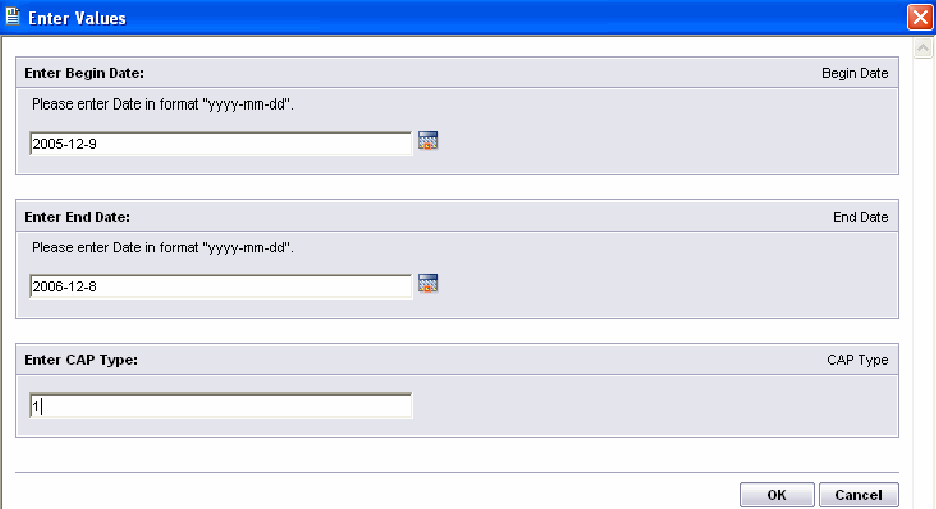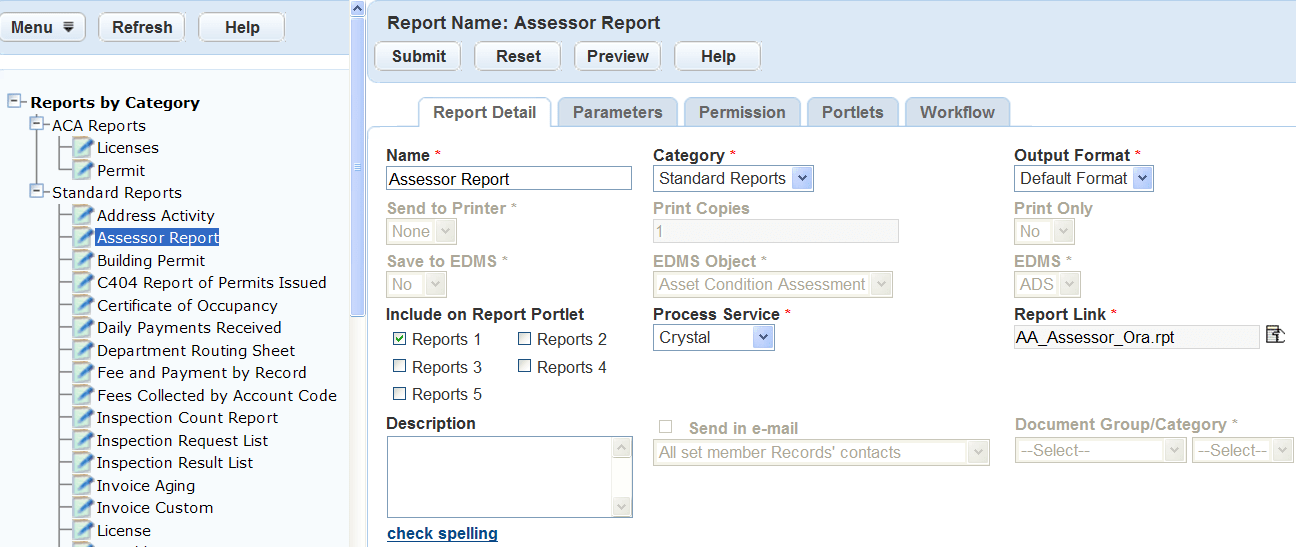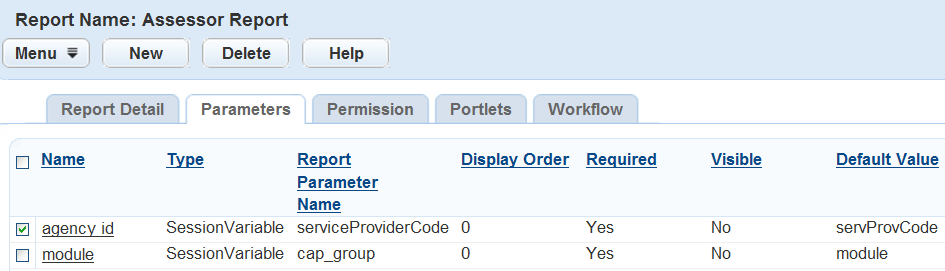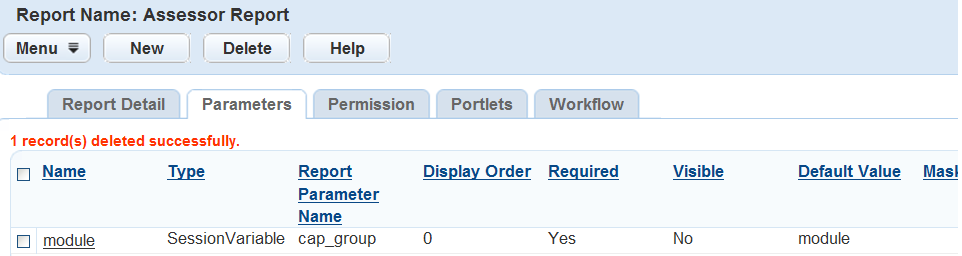Add, edit, or delete report parameters
Use report parameters to assist users in filtering data for their report. You can set these parameters to prompt users to enter ranges of values that define the report’s content. Civic Platform presents users with lists, date pickers, and other parameter fields where users must specify the values and ranges for the data they want to display on their report.
Parameters not set up in Report Manager and required in the report display the parameter prompt window. These parameters require users to enter exact values to correctly filter the report. For example, users must enter dates in the correct format, MM/DD/YYYY or yyyy-mm-dd. The figure below shows a sample Crystal Reports parameter prompt.
Topics
Add report parameters
Report parameters must exactly match the spelling of the parameter in the physical report. This includes parameters users must enter manually, as well as those provided by Civic Platform and automatically sent to the report. An example of an Accela provided parameter is record ID. The Building screen supplies the record ID and automatically displays it on the report.
Use default values for parameters that generally do not change. You can also use default values to set or hard-code parameters, such as record type. The record type in a report run from a specific record portlet such as Building does not change. To hard-code a value, the parameter must not be visible in the parameter prompt window, and you must enter the value as the default value.
Set the visibility to no for any additional parameters that do not need to display in the parameter prompt window, such as an Accela-provided parameters. If the report has required parameters the user does not supply, the reporting service prompts for this value before running the report.
To add parameters for Rich Text Format (RTF) template type reports or URL reports, you must identify the variables used in the report as report parameters.
To add report parameters
-
From the Administration menu, select Report > Report manager.
-
Expand the category of the report you are looking for.
-
Select the report to which you want to add parameters.
-
Select the Parameters tab.
-
Select New.
-
The Type field option, PortletVariable populates additional required fields as shown here. The PortletVariable populates the Portlet list so you can associate a report with a list or a form portlet. The available fields load in the Default value field.
-
Select Submit.
Edit report parameters
Editing a report parameter can affect if and how the report parameter displays in the Accela parameter prompt window. For example, when you change the visibility of a parameter to NO, the parameter no longer displays. If the report has required parameters, the user receives the parameter prompt window supplied by the reporting service. The parameter prompt window also displays if you do not properly enter the parameter name. This type of change can be confusing to the user and requires another step before a user can run the report.
Updating report parameters for template type reports and variables requires unique values that differ from the standard report parameters used by the major report services.
To edit a report parameter
-
From the Administration menu, select Report > Report manager.
-
Expand the category that contains the report.
-
Select the report you want to edit.
-
Select the Parameters tab.
-
Select the Name of the parameter from the list.
-
Select Submit.
Delete report parameters
If you remove report parameters, including Accela provided parameters or values manually entered by a user, Civic Platform no longer sends them to the report. The parameter no longer displays in the parameter prompt window. If a report requires the parameter, Civic Platform prompts the user to enter the value in the prompt window provided by the reporting service. The parameter prompt can be confusing for users, and creates another step for the user before they can run the report.
To delete a report parameter
-
From the Administration menu, select Report > Report manager.
-
Expand the category that contains the report.
-
Select the report from which to remove parameters.
-
Select the Parameters tab.
-
Select the Name of the parameter you want to delete.
-
Select Delete.
Report parameter field definitions
| Field name | Field description |
|---|---|
| Allow multiple values | Select this option to enable users to select multiple values from the parameter list. This field is only available if you select the parameter type as a Drop-down list. |
| Default value | Enter or select the default value that displays in the parameter prompt window
for the parameter. If you select the parameter type as Variable, this field is a list with all the variables defined in. Note that if you select a variable with a result-set of multiple columns as the default value, the list parameter only reads the first column value from the variable. If you select the parameter type as PortletVariable, this field is a drop-down list that loads the available fields in the portlet you selected. If you select the parameter type as SessionVariable, this field is a drop-down list with the standard session variables as listed in. |
| Display order | Enter the order number that the parameter should display in the parameter prompt window. |
| Mask |
Enter the format for the parameter. For example, enter MM/DD/YYY for a date. These are the available masks for report parameters:
|
| Name | Enter the name of the parameter you want to display to the user in the parameter prompt window. |
| Report parameter name | Enter the name of the parameter as it appears in the report. This field value must match the exact spelling of the report parameter. |
| Required | Use the list to specify whether the parameter optional or required. If set to Required, the user must enter the parameter before running the report. |
| Rows returned | If you select a variable parameter Type, this field enables you to limit the number of rows returned for the variable parameter. |
| Type | Select the data type of the parameter. To provide value options in a parameters drop-down list for users to select and send to report, select the type as Drop-down list. To send the record type value automatically to the report from the record portlet, select the type as RecordType. To link reports to a portlet and have values from the portlet passed as parameters, select the type as PortletVariable. For example, you can create a Trust Accounts detail report that links to the Trust Account list or detail sections. When users run the report, information from the selected trust account section acts as parameters for the report. |
| Visible | Use the menu to select if the parameter should or should not display in the parameter prompt window. |