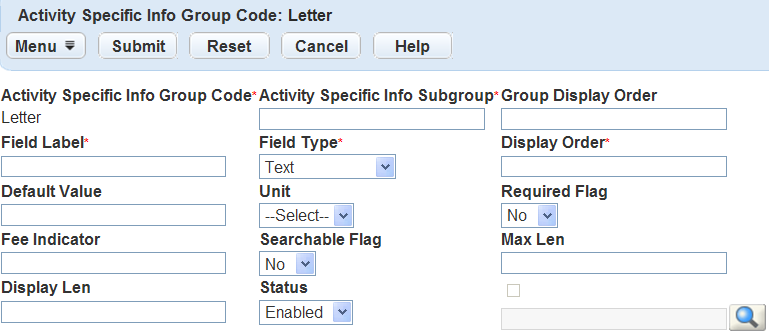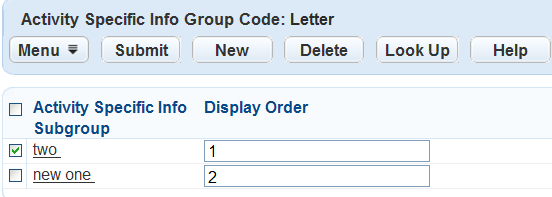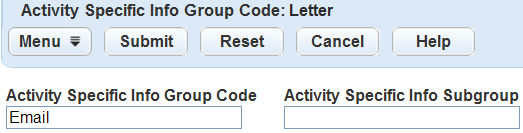Create, add, and delete activity-specific information subgroups
Subgroups are the activity-specific information data elements that an agency defines and associates with an activity. Administrators define subgroups as needed. An agency can use subgroups with multiple group codes. You can copy subgroups from one group code to another as needed.
Subgroups are the activity-specific information data elements that an agency defines and associates with an activity. You can define and associate as many subgroups as you need to an activity-defined group code.
To create a new subgroup for activity-specific information
-
From the Administration menu, select Workflow & activity > Activity specific info.
-
Select the activity-specific information group code for which you want to create a subgroup.
-
Select New.
-
Complete the Activity specific info group code fields that display.
Field Description Field type Choose the type of field in your activity specific group. Field label Enter a label for the subgroup field. Group display order Enter a number to determine the position of the activity-specific information group.
For example, enter “10” to display the Phone call group code first and “20” to display the Email group code second.
Display order Enter a number to determine the position of the subgroup field for the group code.
For example, to have the Date subgroup field display before the Reply by subgroup field, enter “10” for the Date subgroup field and “20” for the Reply by subgroup field.
Fee indicator Enter a unique 5-digit indicator to identify this application-specific variable in the fee formula.
You must use a value between 10100 and 10599 and use the following format: $fixxxxx$. This field is optional.
For example, enter $fi10101$
Unit Enter any unit definition that you want to attach to the field value.
For example, enter “square feet,” “dollars,” or “miles.”
Default value Enter the desired default value for the activity-specific information group code. Activity specific info group code Enter the name of the activity specific group. Activity specific info subgroup Enter the name of the activity specific subgroup.
The subgroup identifies the specific type of information that the agency wants to associate with the activity.
Use shared drop-down lists Select this option to associate shared drop-down lists with an activity-specific information group code.
When you select this option, a search field enables you to search for existing shared drop-down lists. If you search for a shared drop-down list that does not match any existing shared drop-down lists, then the Shared drop-down list search page opens. Use this page to search for existing shared drop-down lists. If you search for a shared drop-down list that matches one existing shared drop-down list, then the existing shared drop-down list displays in the Activity Specific Info Group Code detail portlet.
If you search for a shared drop-down list that matches multiple existing shared drop-down lists, then the Shared drop-down list select page opens and you can select the desired drop-down list.
Display len Specify the maximum number of characters that the activity-specific information can display. Max len Specify the maximum number of characters that the field accepts. Searchable flag To allow users to search for the activity-specific information, choose Yes; otherwise, choose No. Status To allow users to use the activity-specific information field, select Enabled; otherwise, select Disabled. Required flag To require users to enter a value in this field, choose Yes; otherwise, choose No. If you are adding a drop-down list field, you must set the values that you want to include in the list of the field. For more information, see Set drop-down list field values in a subgroup. -
Select Submit.
Agencies can copy a subgroup and use it with multiple group codes. You must associate a subgroup with at least one group code before you can copy it.
Some subgroups that you can copy are Date, Reply by, From, and To. You can use all of these subgroups with group code types such as Phone Call, Email, and Letter.
To add an existing subgroup to an activity-specific information group code
-
From the Administration menu, select Workflow & activity > Activity specific info.
-
Select the group code to which you want to copy existing subgroups.
-
Select Look Up to locate the subgroup you want to copy.
-
Complete any of the following fields.
Field Action Activity specific info group code Enter the activity-specific information group code from which you want to copy the subgroups. Activity specific info subgroup Enter the name of the activity specific info subgroup you want to copy to the group code. -
Select Submit.
-
Select the subgroups you want to add to the group code.
-
Select Select.
If a subgroup is no longer necessary, you can delete it.
If you delete all associated subgroups, Civic Platform deletes the group code automatically.
To delete a subgroup from an activity-specific information group
-
From the Administration menu, select Workflow & activity > Activity specific info.
-
Select the activity-specific information subgroup code that you want to delete.
-
Select Delete.