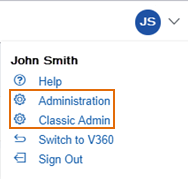Add, search, or edit licensed professionals
Topics
Add licensed professionals
After you implement Civic Platform, you might need to add new licensed professionals, as appropriate for your agency. After you add a licensed professional, users can search for the licensed professional when creating or editing an application.
A licensed professional can have the same license number for multiple license types, such as electrical, mechanical, and plumbing licenses.
Depending on how you set up the licensed professional type, you might see other attributes or other fields, in addition to the standard attributes listed here.
To add a licensed professional
-
From Civic Platform, select the user account menu
 and select Classic admin.
and select Classic admin. -
Select People > Licensed professional.
-
Select Add.
-
Use the License type list to choose the appropriate license type.
-
Complete the specific to the license type you chose.
Civic Platform pulls these values and fields from the values you set up as standard choices for LICENSED_PROFESSIONAL_TYPE. For more information, see the >Civic Platform Configuration Reference. -
Select Submit.
Search for a licensed professional
You can search for any licensed professional registered on your system, including professionals that you previously disabled. For example, you might need to search for a professional to update information or to change the status of the professional.
To see a list of all the professionals on your system, select Submit without entering details about an individual professional.
To search for a licensed professional
-
From Civic Platform, select the user account menu
 and select Classic admin.
and select Classic admin. -
Choose People > Licensed professional.
-
Select an option from the License type list.
-
Do one of the following:
-
If you do not want to search using the license type specific fields, select Submit.
-
If you want to search by license type information, complete the fields at the bottom of the window and select Submit.
-
-
(Optional) Complete the specific to the license type you chose.
-
Select the licensed professional from the list of results.
Edit a licensed professional
You can change information about individual professionals as necessary. For example, you might need to change a professional’s status to Disabled after the professional’s license expires. A licensed professional can have the same license number assigned to multiple license types, such as Electrical, Mechanical, and Plumbing licenses. To duplicate a license number for a new professional license type, you must add a new licensed professional record.
Depending on how you set up this licensed professional type, you might see additional attributes and fields in addition to the standard attributes listed here.
To edit a licensed professional
-
From Civic Platform, select the user account menu
 and select Classic admin.
and select Classic admin. -
Select People > Licensed professional.
-
Enter the parameters into the fields you want to use for your search and select Submit.
-
Select the red dot next the professional you want to edit.
-
Complete the fields specific to the license type you are working with.
-
Select Save.
Licensed professionals fields table
| Field name | Field description |
|---|---|
| Address | Enter the licensed professional’s street address. |
| Address 3 | Any additional address information. |
| Bond # | If the licensed professional holds a bond, enter the bond number. |
| Business license # | Enter the official number that identifies the business license issued to the professional by a local agency or a jurisdiction, such as a city. A licensed professional can have the same license number for multiple license types, such as an Electrical, Mechanical, or Plumbing license. |
| Business license expiration date | Enter the date when the business license is due to expire, or use the Date button to find the date on a calendar. |
| Business name | Enter the name of the business associated with the business license. |
| City | Enter the city name or select Get Cityto choose the city from a standard list. |
| Comment | Enter any comments about the business license or licensed professional. |
| Comp insurance company code | Enter the code associated with the Worker’s Compensation Insurance Company. For example, Worker’s Compensation Fund (WCF). Limit to 30 characters. |
| Contact name | Enter the first, middle, or last name of the licensed professional. “F/M/L” stands for First/Middle/Last. |
| Contractor business name | Enter the contractor business name in the text field, if applicable. For example, AJ’s Construction. Limit to 65 characters. |
| Contractor license number | Enter the contractor’s license number. Limit to 30 characters. |
| Enter the licensed professional’s email address. | |
| Fax | Enter the licensed professional’s fax number. |
| FEIN | If applicable, enter the licensed professional’s Federal Employer Identification Number. For example, 12-3456789. Note that the maximum input value is 11 characters. |
| Insurance amount | Enter the cost, in dollar amounts, of the insurance policy. |
| Insurance company | Enter the name of the licensed professional's insurance carrier. |
| Insurance expiration date | Enter the date when the insurance policy is due to expire, or use the Date button to find the date on a calendar. |
| License expiration date | Enter the date when the business license is due to expire, or use the Date button to find the date on a calendar. |
| License issue date | Enter license's issued date; you can select the Date button to locate the date on a calendar. |
| License last renewal date | Enter the license's last renewal date; you can select the Date button to find the date on a calendar. |
| License number | Enter the official number that identifies the business license issued to the professional by a local agency or a jurisdiction, such as a city. |
| License state | Choose the state that issued the professional business license. |
| License type | Choose the type of license the professional holds. |
| Licensing board | Choose the licensing board. For example, the Louisiana State Licensing Board for Contractors. |
| Phone | Enter the licensed professional’s phone number. |
| Policy # | Enter the insurance policy number. |
| SSN | Enter the licensed professional’s social security number. |
| State | Choose a state. |
| State license # | Enter the official number that identifies the business license issued by the state. If the licensed professional is an owner of a licensed food facility, enter the Alt ID field value of a record that conducts the inspection of the food facility. For more information about food facility inspection, see “Customizing Food Facility Inspection Search” in the Citizen Access Administrator Guide. You can create a sequence definition for this field based on licensed professional type should an applicant fail to provide a number here. You must configure the people number in the Sequence mask definition screen. For information on how to create a mask, see Set up number sequences and apply a mask. For information on how to create a licensed professional type, see Civic Platform Configuration Reference. |
| Status | If you want to let users search for this professional, select Enable; otherwise, select Disable. |
| Type | Select the licensed professional type, and the organization the licensed professional belongs to. You can also select Individual. |
| Worker’s comp exempt | Choose a value from the list. Yes indicates the licensed professional is exempt from worker’s comp. No indicates they are not. |
| Worker’s comp expiration date | Use the picker to enter the expiration date of the Worker’s Compensation Insurance Policy. |
| Worker’s comp policy # | Enter the policy number for the worker’s compensation insurance. Limit of 30 characters. |
| Zip | Enter the ZIP code of the licensed professional. |