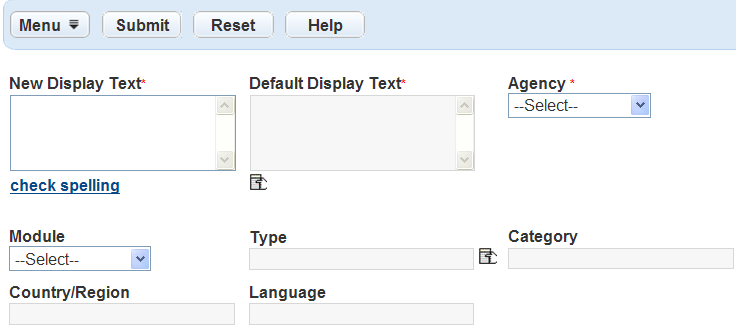Customize text
There are certain display text settings throughout Civic Platform you can customize.
Example: You can replace the default text settings to reinforce the terminology used by your agency, as well as make instructions and other messages clear to users. Text settings appear in error messages, in dialog boxes, and in other areas throughout the interface.
-
From the user account menu
 , select Administration > Agency profile > Text settings.
, select Administration > Agency profile > Text settings. -
Select New.
-
Add or edit display text.
Note: Civic Platform automatically populates the disabled fields.
-
Select the Select display text icon below the field.
-
Select the text setting in the Default value column that you want to add.
-
Accept or modify the text, in the Display text field, that you want to display in the interface.
Notes:
-
To use a specific parameter for a text setting, enter the parameter name surrounded by the “$$” signs. The parameter value then displays throughout the interface.
-
Civic Platform does not display the Module field or Type field if you select the Format—phone number or Format—postal code” categories.
-
-
-
Select Submit.