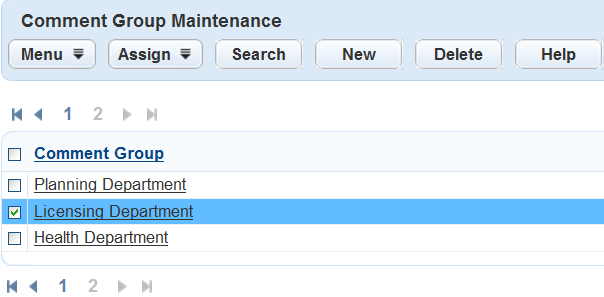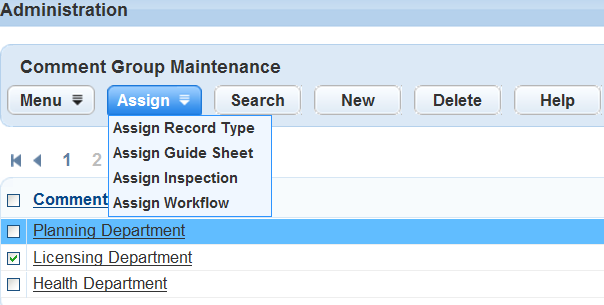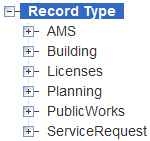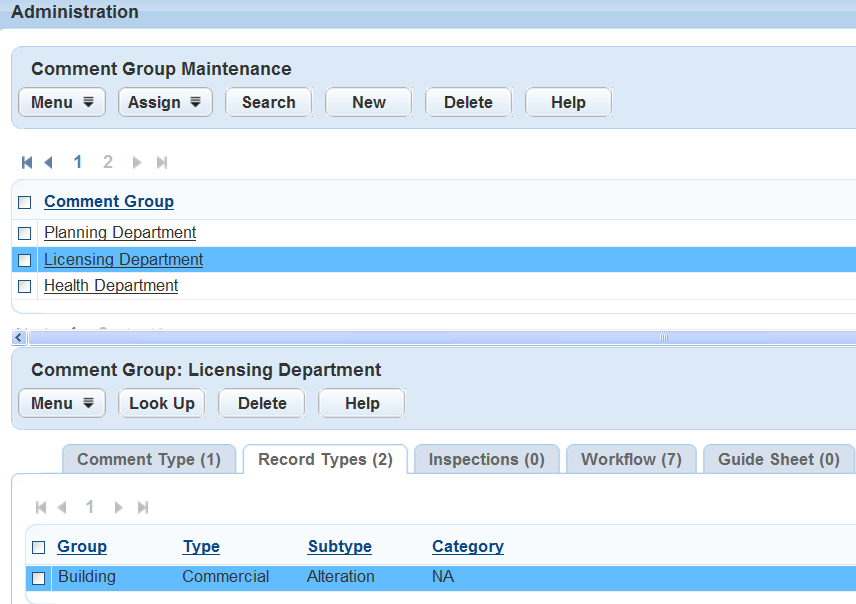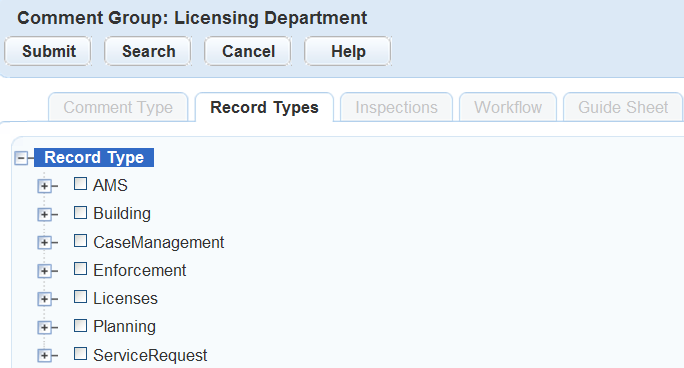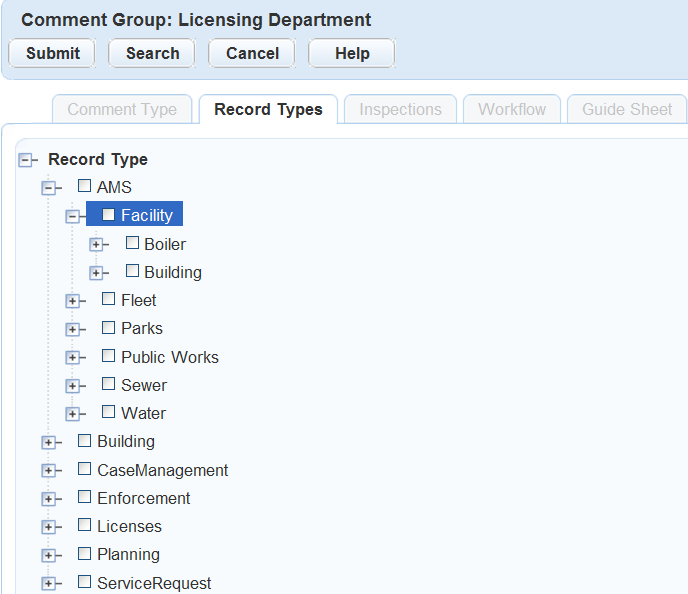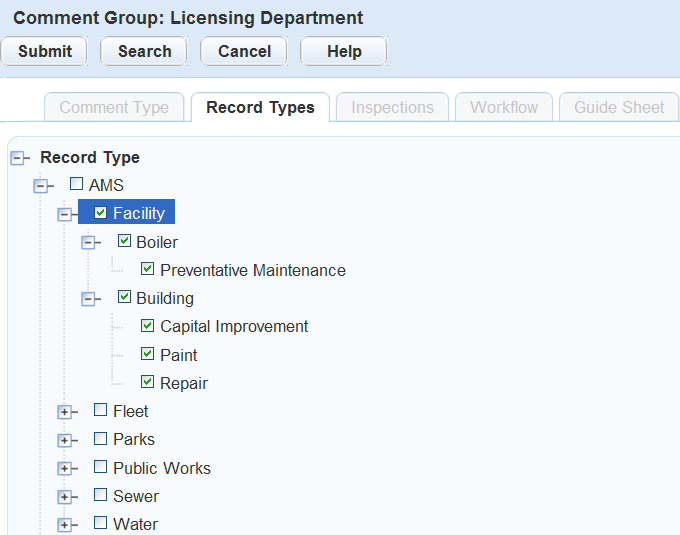Assign a comment group
When you assign a comment group to a record type, inspection, workflow, or checklist, you provide users with a drop-down list of the comments contained in the comment group. When working in the form, users can choose a standard comment from the drop-down list to populate the Comments field.
There are two ways of assigning a comment group. You can use the Assign button in the Comment group section of the page or select the tabs in the record Comment group details section. Both paths display a navigation tree with all the record types, inspection types, workflows, and checklists you can assign to a comment group. Select one or more types and assign the comment group. Each comment type and comment belonging to the comment group is now available for users to select when completing forms associated with the record, inspection, workflow, or checklist type.
You can assign each comment group to multiple types. However, each record type, inspection type, workflow, and checklist can only have one comment group assigned to it. When you try to assign a comment group to a type that already has one, Civic Platform displays an error message.
To assign a comment group
-
From the Administration menu, select Agency profile > Standard comments.
-
Use one of two methods to select the record type, inspection, workflow, or checklist to which you want to assign the comment group:
-
Mark the check box beside the comment group you want to assign.
-
Select the name of the comment group you want to assign.
-
-
Use the + and - buttons to expand and collapse the tree to find the record type, checklist, inspection, or workflow to which you want to assign the comment group.
-
Select the record type, checklist, inspection, or workflow to which you want to assign the comment group.
You can mark multiple check boxes to assign the comment group to multiple record types, checklists, inspections, or workflows.Mark an item on a higher level to select everything below that level. Select the check box to clear marked items.
-
Select Submit.