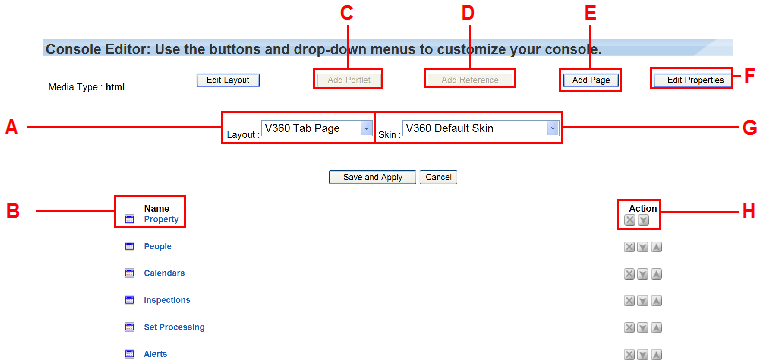The Civic Platform console editor
Use the Console Editor to specify the names of the main links that display on your console, the order in which they display, and how many main links you want to display. Main links might include Civic Platform Administration, Admin, Building, Inspection, Home, and Report manager. Then, for each main link, you define which portlets open on your console and where.
The Console editor is a configuration tool that enables you to add or modify the main links and portlets that display on your user interface. Use the Console editor to create a unique user interface containing the main links and portlets related to your day-to-day activities.
| Callout | Definition |
|---|---|
| A | Layout. The console layout menu. Use this drop-down menu to modify portlet layouts. |
| B | Name. The column label indicating the name and order of the main links on the console. |
| C | Add portlet. This button activates when you select a main link. Select this button to associate a portlet with a main link. |
| D | Add reference. Administrators or users with administrative rights can select this button to add a reference to another user’s console. |
| E | Add page. Select this button to add a main link to the console. To associate a portlet with a main link, select Add portlet. |
| F | Edit properties. Select this button to modify the name and description of a main link. |
| G | Skin. If your agency uses skins (colorful displays of console elements) you can use this drop-down menu to select and activate the skin. |
| H | Action. Use the action buttons to remove and reposition the main link display. |
You can select the layout and skin to apply in your console. The layout defines the appearance and placement of the main links in your console. The skin is the visual representation style of console elements.
Choose simple skin or standard skin for the agency
Civic Platform provides both a standard skin and a simple skin, which is the default. Compared with the standard skin, the simple skin presents streamlined look for pages and buttons, and better organizes information in the console. The simple skin enables users to expand and collapse the record list portlet to maximize the size of their workspace.
You can choose to enable a skin type in the standard choice UI_SKIN. The enabled skin type applies to the whole agency.
The figures below present a comparison between the simple skin and the standard skin interfaces.
Set the layout and skin for the console
You can use the Console editor to set the layout and skin used for a console.
To set the layout and skin for a console
-
From the Administration menu, select Agency profile > Console configuration.
-
From the Console tab, select Customize.
-
Select the layout from the Layout list, and the skin from the Skin list.
Notes:
-
You can configure skin details in the super agency administration site.
-
If you apply the simple skin to the agency, the skin you select here is not applicable. If you apply the standard skin to the agency, the skin selected here takes effect in Classic administration and Console editor.
-
-
Select Save and apply.