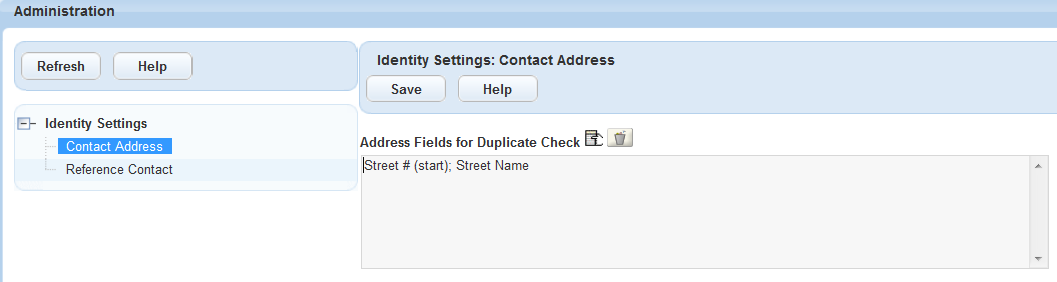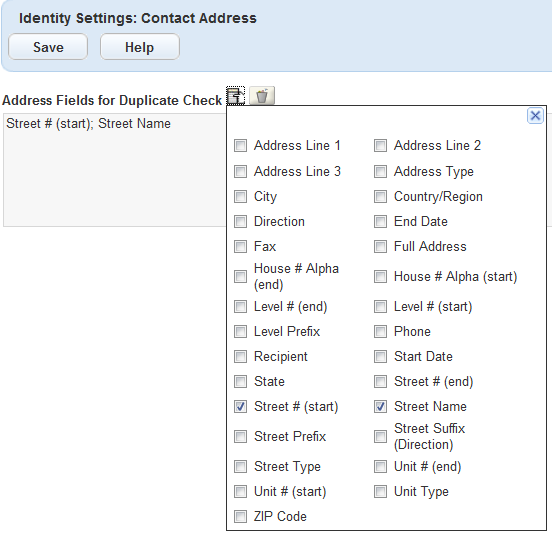Manage contact identifier settings
Users often look up existing addresses and reference contacts to associate with a record. To avoid duplication of addresses and reference information, you can configure Civic Platform to compare addresses and reference information with existing addresses and reference information using contact identifier fields.
There are two types of contact identifier fields:
-
Contact address identifier fields
-
Reference contact identifier fields
You can add one or more contact address identifier fields to avoid duplication of addresses. When added, Civic Platform checks whether a contact address is a duplicate of an existing active contact address in the same contact by comparing their identifier field values and then preventing users from saving duplicate contact addresses.
After you add contact address identifier fields, Civic Platform corrects duplicate address entries as follows:
-
When users add or update a duplicate contact address to a contact, an error message displays indicating the conflict.
-
When you sync a record contact with a reference contact, if an address in the record contact duplicates with an address in the reference contact, the address in the reference contact replaces the contact address.
-
When users add new contact addresses to replace old addresses, if the new address duplicates with an active one in the same contact, Civic Platform uses the existing active contact address as a replacement.
-
Civic Platform automatically filters duplicate contact addresses when users look up and select contact addresses to add in records.
To add contact address identifier fields
-
From the Administration menu, select Contact > Identity settings.
-
Expand Identity settings in the navigation tree, and select Contact address.
Note: All contact address identifier fields are joined by the AND condition and work as one identifier in duplicate contact address checks. -
Either:
-
Modify the selection of identifier fields as follows:
-
Select the field selector next to the Address fields for duplicate check label.
-
Select the fields you want to set as identifiers.
-
Select the Close button.
or
-
-
Clear the selection of identifier fields as follows:
-
Select the recycle bin icon next to the field selector.
-
-
-
Select Save.
You can add reference contact identifier fields to avoid duplication of reference contact information. When added, Civic Platform checks whether a reference contact is a duplicate of an existing active contact by comparing their identifier field values, thus preventing users from saving duplicate contacts.
Notes:
-
By default, there are no contact identifier fields in Civic Platform.
-
When users add or update a reference contact that has a duplicate identifier field value with an existing reference contact, an error message displays indicating the conflict.
-
Civic Platform uses the OR condition when you select individual reference contacts (or Element names). However, Civic Platform uses the AND condition when you select and combine multiple reference contacts (or Element names).
To manage the contact identifier fields
-
From the Administration menu, select Contact > Identity settings.
-
Expand Identity settings in the navigation tree, and select Reference contact.
-
To add an identifier field, select Look up to add one of the following reference contact fields:
Identifier field Description Email The email address of the contact. FEIN This acronym stands for Federal Employer Identification Number and identifies a business for tax purposes.
Note: This field is only active when the Contact type selected is Organization.Driver’s license number The driver’s license number of the contact. Driver’s license state The driver’s license state of the contact. Passport number The contact’s passport number. SSN The contact’s Social Security Number.
Note: This field is only active when the Contact type selected is Individual.State ID number The contact’s state ID number. -
Either:
-
Select the check box next to the reference contact field (or Element name), and select Select.
or
-
If you want two or more reference contact fields (or Element name) to work as one identifier, select the check boxes next to several fields and select Select & combine.
Note: To remove an identifier field, select the check box next to the identifier field and select Delete. -