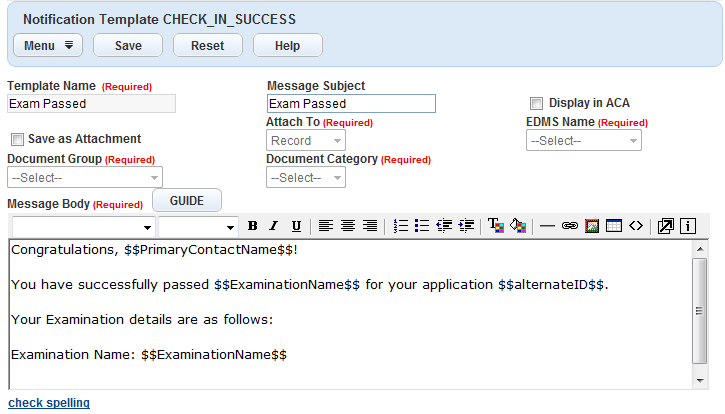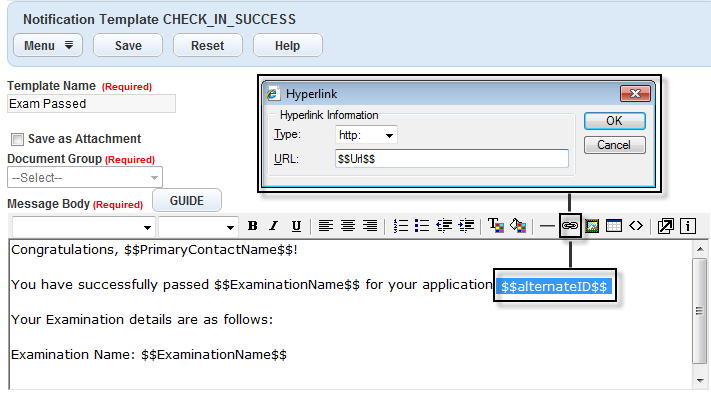Embed links to record detail page
You can embed a hyperlink to the Record detail page in notification templates. Embedding links enables public users to instantly access the Record detail page by selecting the hyperlink from the notification. If you restrict record detail page access to registered users, the Login screen displays before the record detail page.
For complete details about working with scripts, see Scripts.
To embed a hyperlink in a notification template to link to the Record detail page there are four steps:
The URL returned by the function must be in the pattern as shown below:
http://$$ACAWebSite$$/urlrouting.ashx?type=1000&Module=$$Module$$&capID1=$$CapID1$$&capID2=$$CapID2$$&capID3=$$CapID3$$&agencyCode=$$AgencyCode$$
| URL Variable | Definition |
|---|---|
| $$ACAWebSite$$ | Citizen Access website domain. |
| $$Module$$ | Module to which you associated the records. |
| $$CapID1$$, $$CapID2$$, $$CapID3$$ | Record ID fields together with the $$Module$$ and $$AgencyCode$$ to identify a unique record in your agency. |
| $$AgencyCode$$ | Agency code. |
The following code snippet is an example of a function returning the URL of the Record Detail page.
function getACAUrl()
{
var acaUrl = “”;
var id1 = Accela Automation.env.getValue(“PermitId1”);
var id2 = Accela Automation.env.getValue(“PermitId2”);
var id3 = Accela Automation.env.getValue(“PermitId3”);
var capResult = Accela Automation.cap.getCap(id1, id2, id3);
if(!capResult.getSuccess())
{
return acaUrl;
}
var cap = capResult.getOutput().getCapModel();
acaUrl = acaWebServiceSite + “/urlrouting.ashx?type=1000”;
acaUrl += “&Module=” + cap.getModuleName();
acaUrl += “&capID1=” + id1 + “&capID2=” + id2 + “&capID3=” + id3;
acaUrl += “&agencyCode=” + Accela Automation.getServiceProviderCode();
return acaUrl;
}
The sample code below defines a parameter called $$Url$$.
function getParamsForSchedule()
{
…
//Define the parameter$$Url$$
to assign to the Record Detail page URL.
addParameter(params, “$$Url$$”, getACAUrl());
…
return params;
}
Step 3: Enter text or parameter to the template body that you want to map to the Record Detail page URL.
You can map the URL either to the text or to the parameter in the template body. For each parameter that you add to the template body or its subject, you must assign and define its value in the EMSE scripts. For the sample code of defining parameters, see Step 2: Define a parameter to assign to returned URL.
-
From the Administration menu, select Communication manager > Notification templates.
-
Either:
-
Open an existing notification template
or
-
Create a new notification template. (See Create, edit, and delete communication notification templates for more information.)
-
-
In the Message body field, do one of the following:
-
From the Administration menu, select Communication manager > Notification templates.
-
Either:
-
Open an existing notification template,
or
-
Create a new notification template. (See Create, edit, and delete communication notification templates for more information.)
-
-
Highlight the text or the parameter in the Message body field.
-
Select the hyperlink icon.
-
In the Hyperlink window, select “https” from the Type list menu.
-
In the URL field, enter the parameter you want to assign to the returned URL in the EMSE scripts, such as, $$Url$$ from the sample code snippet in Step 2: Define a parameter to assign to returned URL.
-
Either:
-
Select Save if you are editing an existing template,
or
-
Select Submit if you are creating a new template.
-