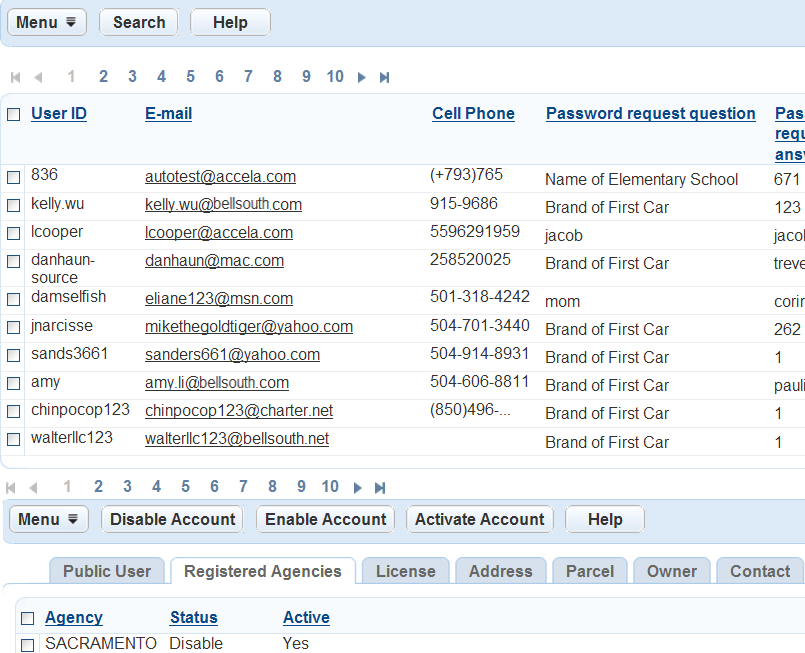Enable or disable an public user account
You can enable or disable a public user account from the Public user page.
To enable or disable a public user account
-
From the Administration menu, select System tools > Public user.
-
Highlight the user account which requires a change of status.
Civic Platform displays the public user account registration details in the bottom section of the page.
-
Select the Registered agencies record tab.
-
Select the check box next to the agency that requires a change status.
Notes:
-
If you have enabled the multiple agency administration feature (see Set up cross-agency operations), after a public user attempts to log into Citizen Access hosted by a different agency from the one that created the account, you can enable and activate the public user account in the new agency.
-
If you enable an authorized agency or authorized agent clerk account in a different agency from the one that created the account, the account type is Citizen, not Authorized agent nor Authorized agent clerk, in the new agency.
-
-
Select one of the following buttons to change the status of an account:
-
Disable account: Select this button to disable the public user for the agency. Disabling an account means that the public user is not able to log into Citizen Access.
Note: If you disable an authorized agent account, the authorized agent account becomes inactive, and all the authorized agent clerk accounts created by the agent account become inactive as well.
-
Enable account: Select this button to enable the public user to use the account for the agency.
-