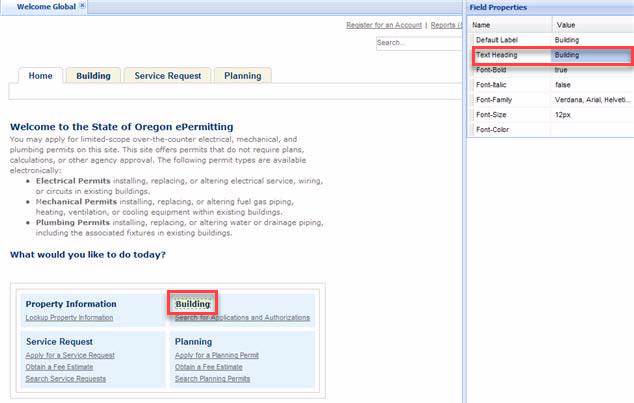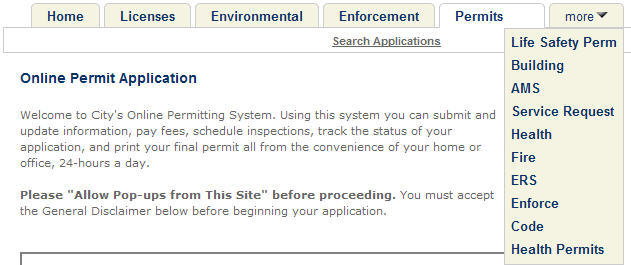Module tabs and display order
You can change the module tab text, tab display order, and view the More tab to accommodate additional modules in a list at the top of Citizen Access web pages. If you want to add a module tab, you must enable the module in Citizen Access on the Feature settings page.
Change tab display order
To do this, select the tab toolbar section to highlight it. The right panel displays the Tab order properties section with a box representing each tab. The tab order from left to right is directly related to the box order from top to bottom. Drag and drop the boxes to the new locations to the desired tab order.
Change the text on a tab
If you want to change the name of the text on a module tab, navigate to the Welcome page and make modifications to the table. Any change to a module header in the table reflects on the module tab.
To change the text on a tab
- Navigate to the Welcome Global or Welcome Registered page.
- Go to the module table and select a module heading to make edits.
- Select Save.
Extend modular tab display
When an agency enables numerous modules for the site to a point where the real estate on the web page cannot accommodate all the tabs across the top of the page, Citizen Access displays one more tab on the far right side of the tab bar. When a public user clicks the more tab, any additional modules that do not fit across the page display in a drop-down list. You can customize the order of module tabs on the top of web page. See Change tab display order. If you select a module from the module drop-down menu, the organization of the tabs shift to make room for the new module tab in view. Since, Citizen Access does not manipulate the size of the tabs, various modular tabs may be moved to the more drop-down list.