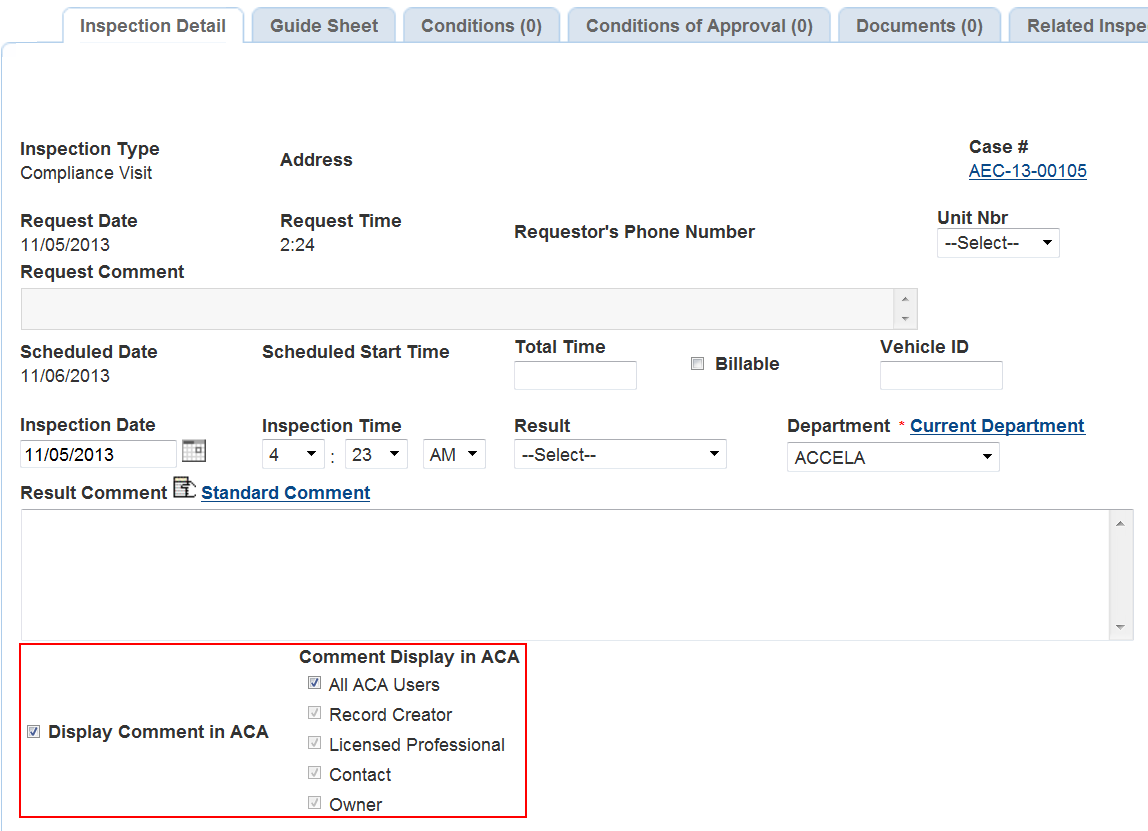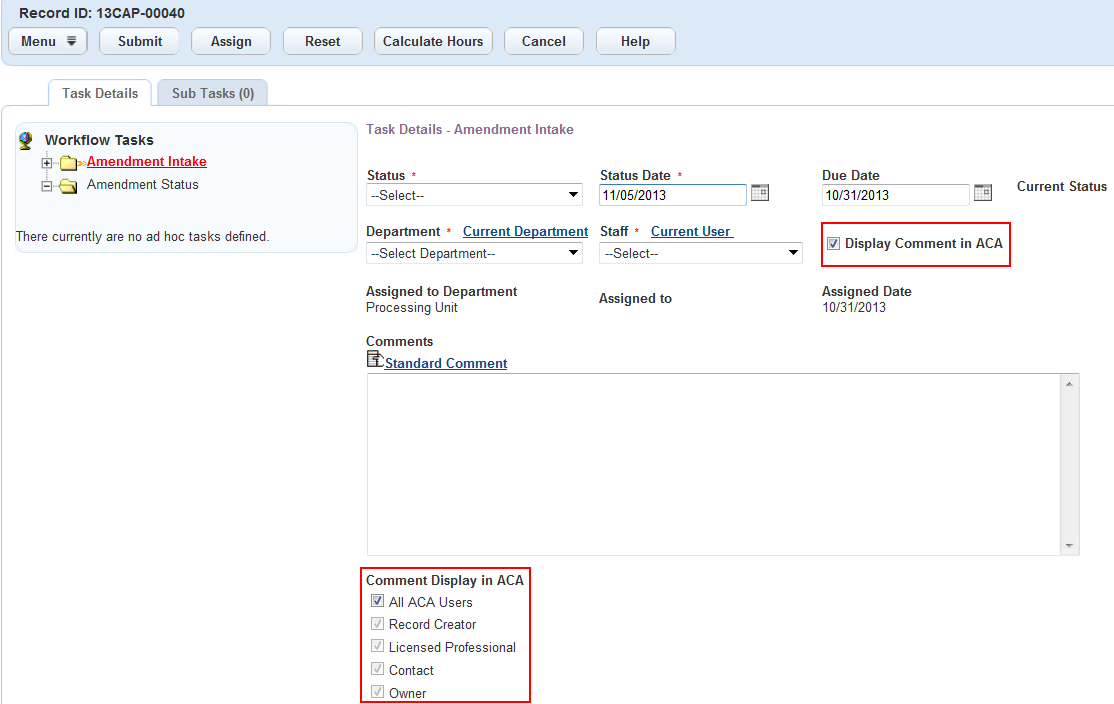Restrict access to view comments
You can restrict access to comments for inspection results and workflow tasks which applies to comments a user can enter and standard comments that he can add into the Comment field. If the content of an inspection result or a workflow task comment must be private or semi-private, modify the comment setting access on the Inspection detail page or on the specific Workflow task page. Refer to the steps in this section (below) for these two areas.
To hide all comments in an inspection results and a workflow task from all Citizen Access users, clear the Display comments in ACA check box. If you want to display comments, you can display the check spelling link so public users can verify the spelling of their comment. You must enable a standard choice for functionality. See the chapter “Configuring the Spell Checker” in the Accela Civic Platform Administrator Guide.
To configure the access to view inspection results comments
-
Navigate to the Inspection screen and select the inspection to which you need to restrict comment access.
-
Select the Inspection detail tab.
-
Select the Display comment in ACA check box to specify what types of users can view the comments. Choose one of the following:
-
To enable Citizen Access users to view the inspection results comments, select this check box.
-
To hide all comments from all Citizen Access users, clear this check box.
-
-
Select the check boxes for Comment display in ACA to indicate who can view inspection comments in ACA. Your options include: All ACA users, Record creator, Licensed professional, Contact, and Owner.
Note: The standard choice DISPLAY_INSPECTION_COMMENT_IN_ACA controls the display of all inspection comments and overrides the settings in Comment display in ACA and Display comment in ACA in every inspection. If you do not configure the standard choice, comments display so all ACA registered or anonymous users can read them by default.
To configure the access to view workflow task comments
-
Navigate to a module and record to which you need to restrict workflow task comment access.
-
Select the Workflow tab.
-
Select a Workflow task link.
-
Select the Display comment in ACA check box to specify what types of users can view the comments. Choose one of the following:
-
To specify what ACA users can view the workflow task comments, select this check box.
-
To hide all comments from all ACA users, clear this check box, and the Comment display in ACA field is inactive.
-
-
Select the check boxes to indicate who can view workflow task comments in ACA. Your options include: All ACA users, Record creator, Licensed professional, Contact, and Owner.