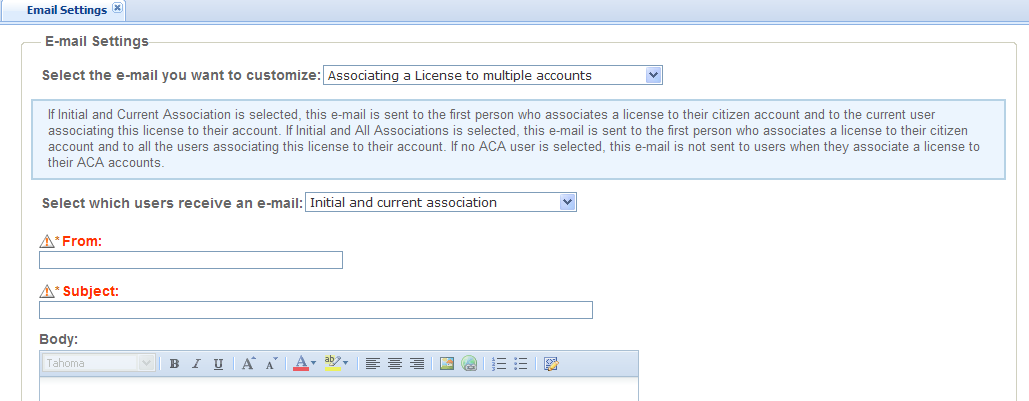Configure registration emails
All public or Licensed Professional users that register for an Citizen Access account receive some type of email notification. Use the list to select the registration email you want to customize. Citizen Access setup displays a description together with setting options for each email.
Complete the From and Subject fields with the designated agency email address and the subject text for the email. Write and customize the body of the email using the text editor.
Activation emails
You should configure Citizen Access to automatically send an activation email after a person registers for a pubic user account. If you want a user to activate their own account, configure the activation email to be sent to the public user’s email address submitted with registration. The activation email contains a hyperlink back to Civic Platform that confirms the registrant’s email address and activates their public user account. The registration process remains in an inactive state until the registrant selects the hyperlink contained in the activation email.
If you want the agency to manage account activation, configure the registration activation email to be sent to an agency employee and the employee can manually activate the account.
When a public user account activation finishes, Civic Platform sends a standard registration email confirming registration activation to the registrant. The system may purge those accounts that do not get verified. Refer to Expiration interval settings.
To configure this feature, you must customize the content in the account verification email, define the URL for the hyperlink, and set the purged account interval. Also, review the associated standard choices listed in the table below. For information on configuring the standard choices, refer to the “Standard Choices” chapter in the Accela Civic Platform Configuration Reference. If you do not choose to use this feature, clear the Enable auto-activation and Stop sending account verification email check box on the Registration settings page.
To configure the activation email
-
If necessary, disable the account verification email to prevent the verification email exchange, by going to General > Registration settings, and selecting the check box Enable auto-activation and Stop sending account verification email.
-
In Civic Platform, navigate to Administration > Setup > Communication manager > Notification tTemplates, and customize the ACA_ACTIVATION_MESSAGE notification template.
Refer to the "Notification Templates" chapter of the Accela Civic Platform Administrator Guide for complete details on customizing notification templates.
-
Set the hyperlink for activation.
-
Select the text you want to be the hyperlink.
-
Select the hyperlink button.
-
Follow the format below to set the hyperlink:
http://@ACA_SERVER@:@ACA_SERVER_PORT@/Account/PreAccountVerification.aspx?uuid=$$UUID$$Replace
@ACA_SERVER@with the agency Citizen Access URL.If the agency uses a port, replace
@ACA_SERVER_PORT@with the port used for Citizen Access.
-
-
Select Save.
Define the number of days Civic Platform saves inactive registrant account information. Refer to Expiration interval settings. This requires you to define an EMSE script and set as a regularly scheduled batch job.
| Standard choice | Standard choices value | Description |
|---|---|---|
|
CONTENT_TEMPLATE_LIST |
ACA_EMAIL_ACCOUNT_VERIFICATION_BY_HYPERLINK_CONTENT |
email content |
|
CONTENT_TEMPLATE_LIST |
ACA_EMAIL_ACCOUNT_VERIFICATION_BY_HYPERLINK_SUBJECT |
email subject |
|
ACA_EMAIL_TO_AND_FROM_SETTING |
ACA_EMAIL_ACCOUNT_VERIFICATION_BY_HYPERLINK_MAILFROM |
email from address |
|
ACA_CONFIGS |
PURGED_EXPIRED_ACCOUNT_INTERVAL |
The maximum number of days Civic Platform holds onto inactive accounts before purging. |
License notification emails
Public users can register for an Citizen Access account and associate a license with it. This license number may relate to multiple public user accounts. For example, a business license could relate to various employees: the owner, the manager, and an administrative assistant. This provides flexibility in performing functions within Citizen Access for the business. For example, if the administrative assistant has a public user account with the license associated with it, he/she can upload documents for the manager to Citizen Access. This is assuming the agency administrator has already granted permissions for licensed professionals to upload documents.
Civic Platform provides a way to notify the original registered public user when his license is associated with another public user account as a means of security. You can configure the “Associating a License to Multiple Accounts” email not only notify the registrant, but also notify either the original license registrant or all associations with the license. For example, if only the original license registrant is notified along with the registrant, the email notification may only go to the business owner as the original license registrant and the administrative assistant when the administrative assistant registers and associates the license with their public user account. When the email is configured to go to all associations with the license, the owner and manager both receive email notification when the administrative assistant associates the license with their account.
To configure the license notification email
-
Navigate to E-mail settings.
-
Select Associating a license to multiple accounts email from the list.
-
Select which users receive the email notification from the list. Options include:
-
Initial and all associations
-
Initial and current association
-
No ACA users: Do not send this email.
-
-
Complete the From and Subject fields with the designated agency email address that sends the email and the subject text for the email.
-
Write and customize the body of the email using the text editor.