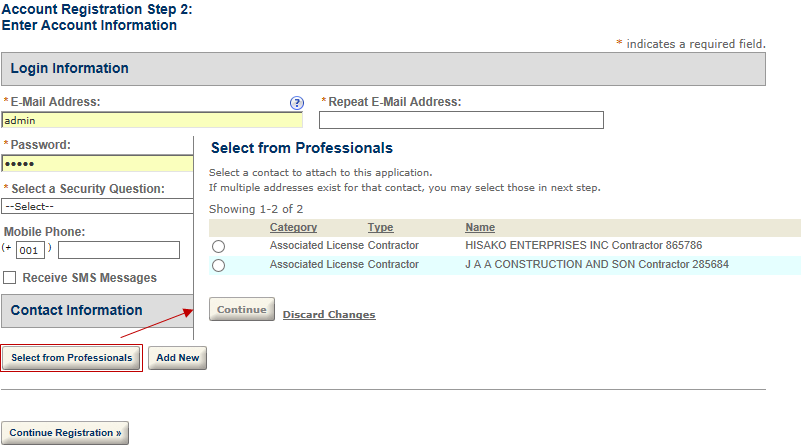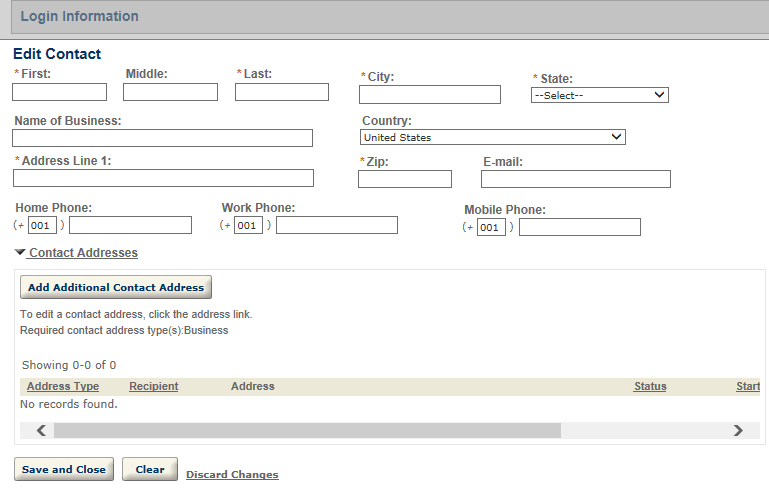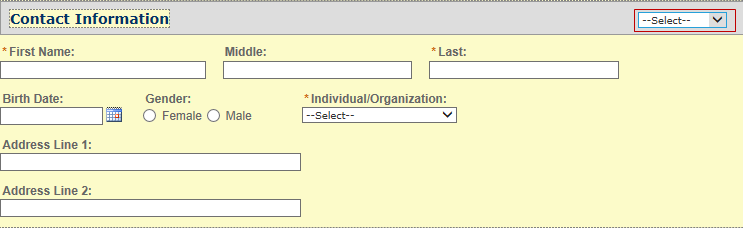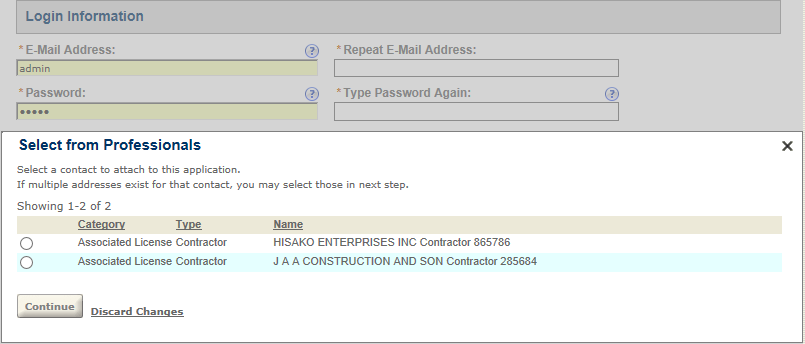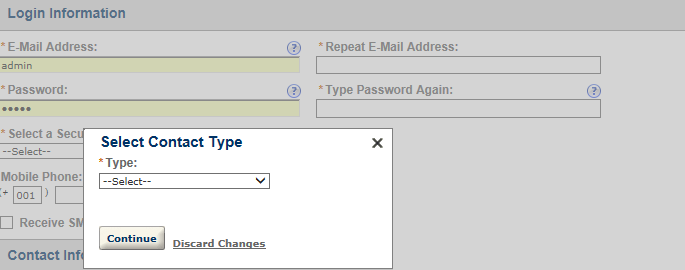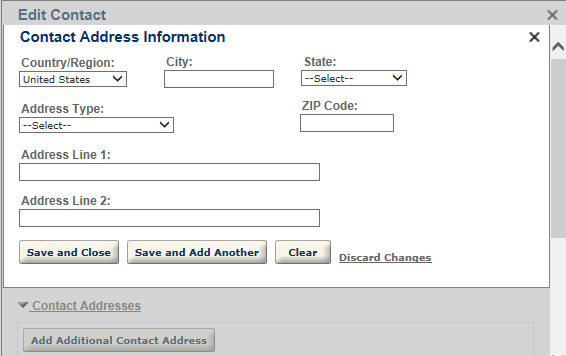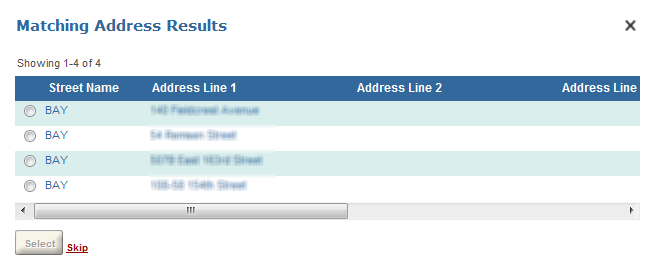Configure the contact pages in registration
Public users select the Select from professionals or Add new button to enter contact information during registration. See for the sample Contact information section in registration. The windows that display then guide public users through the process.
To customize the contact pages during registration
-
Go to the General tab, and select the Contact folder under Registration.
-
Customize the field label, field size, and add a watermark or instructional text functionality of the following pages:
-
Contact info
-
Professional
-
Contact type
-
The Contact Info window displays after public users select a contact type for the new contact in .
You can configure the standard choice value HIDE_CONTACT_GENERIC_TEMPLATE_FOR_CITIZEN_REGISTRATION in ACA_CONFIGS standard choice. This value controls whether to show or hide the contact generic template fields (including ASI fields and ASI table) that are associated with the contact type that the public user selected.
When you configure the Contact info page, remember to select the target contact type first if you want to customize the field settings. The customized settings only apply to the selected contact type. If you define the field settings without selecting any contact type, the Contact info window displays the default field settings.
The contact types which are not selected in the Type option settings are unavailable to public users. If you customize the field settings on a contact type which you do not select in the Type option settings, the field settings do not take effect.
You can customize the contact fields as necessary:
-
Invisible fields for confidential contact information that you do not want to disclose to the public.
-
Editable fields for the common contact information that you want public users to timely update.
-
Read-only fields for the shared, critical contact information that you prevent public users from direct editing without prior application.
Be aware that during the registration process, there are two possible outcomes when public users select the Save and Close button in the Contact Info window: If there are close matching reference contacts for the entered contact, the contact information changes to read-only mode, and displays the details of the first contact that meets the close matching criteria of the highest priority. The window also displays a check box with the message “I confirm the displayed contact as my own identity”. If public users mark the check box and select the Confirm button, Citizen Access saves the close-matching contact as the contact, and returns to the Enter information window. If there is no close match, a new reference contact is created based on the entered contact information. Citizen Access saves the entered contact, and returns to the Enter information window.
When public users return to the Enter information window (see ) from the Contact info window, the Contact information section displays a summary of the saved contact. Public users can select the Edit link on the contact and then edit the contact information in the Contact info window.
If public users select the Edit link on a contact which they added from a close match, the Contact info window displays the contact information as read-only.
The Select contact type window displays when public users select Add new, or after they select a licensed professional to add as the contact.
You can use the type options for the Type field to set applicable reference contact types for public users. If you select only one reference contact type for the Type field, the Type field in Select contact type directly displays the contact type as its value.
If public users open the Select contact type window in which the Type field only has one applicable contact type, the expressions configured to be fired upon contact type change do not work.
You must configure the standard choice ENABLE_CONTACT_ADDRESS to enable the contact addresses as part of the contact information. For information on configuring the standard choice, refer to the Accela Civic Platform Configuration Reference.
The Contact address info window displays when public users select Add additional contact address, or when they edit a contact address.
Configure the contact and contact address identity settings if necessary. With the identity settings, both Civic Platform and Citizen Access forbid public users from adding duplicate contacts and/or duplicate contact addresses. For more information on identity settings, refer to the “Managing Contact Identity Settings” section in the “People” chapter of the Accela Civic Platform Administrator Guide.
Enable the contact address validation feature if applicable to your agency.
If you want to validate certain contact addresses against external address source, configure the standard choice ENABLE_CONTACT_ADDRESS_VALIDATION, CONTACT_ADDRESS_TYPE and EXTERNAL_CONTACT_ADDRESS_SOURCE_[SOURCE Name]. For information on configuring the standard choices, refer to the Accela Civic Platform Configuration Reference.
You can customize the pop-up page that public users view when they select the Save address button to save a contact address that requires validation for their account.
-
Go to the General tab, and customize the Validated contact address page under Validated address.
-
Public users can either select a matching address, or select the Skip link to create a new address instead.
-
The Validated field value of a contact address displays the validation status:
-
Null or empty: Civic Platform did not validate this contact address.
-
No: Civic Platform validated the contact address, but the validation failed.
-
Yes: Civic Platform validated the contact address, and the validation passed.
-
-
You can clear the Enable contact address modification option to make sure public users do not edit validated contact addresses.