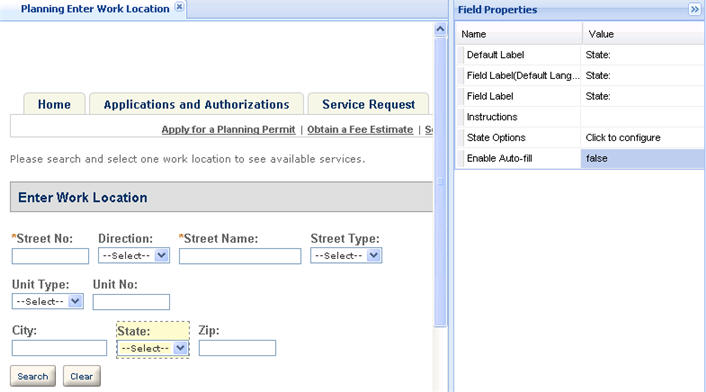Enable auto-fill for city and state fields
This feature allows administrators to enable or disable the auto-fill function for the City and State fields. For example, when the city or state auto-fill is disabled, Citizen Access displays blank information in the fields so public users can enter their own city and state information. When the city and state auto-fill feature is enabled, information extracted from the agency profile automatically populates the city and state information. Administrators can enable auto-fill of the State field and disable the city information about public user data entry. The auto-fill feature is disabled by default for both fields.
Administrators can enable or disable the auto-fill of City and State fields individually in the field property area for each address form.
To enable auto-fill for city and state fields
-
Navigate to the module that you want to apply the auto-fill functionality.
-
Go to a web page with address information. For example, the Enter Work Location page.
-
Select the City or State field to apply auto-fill.
-
In the Enable auto-fill value cell, set the auto-fill functionality for the field.
-
To enable auto-fill, choose true.
-
To disable auto-fill, choose false.
-
-
Select Save.