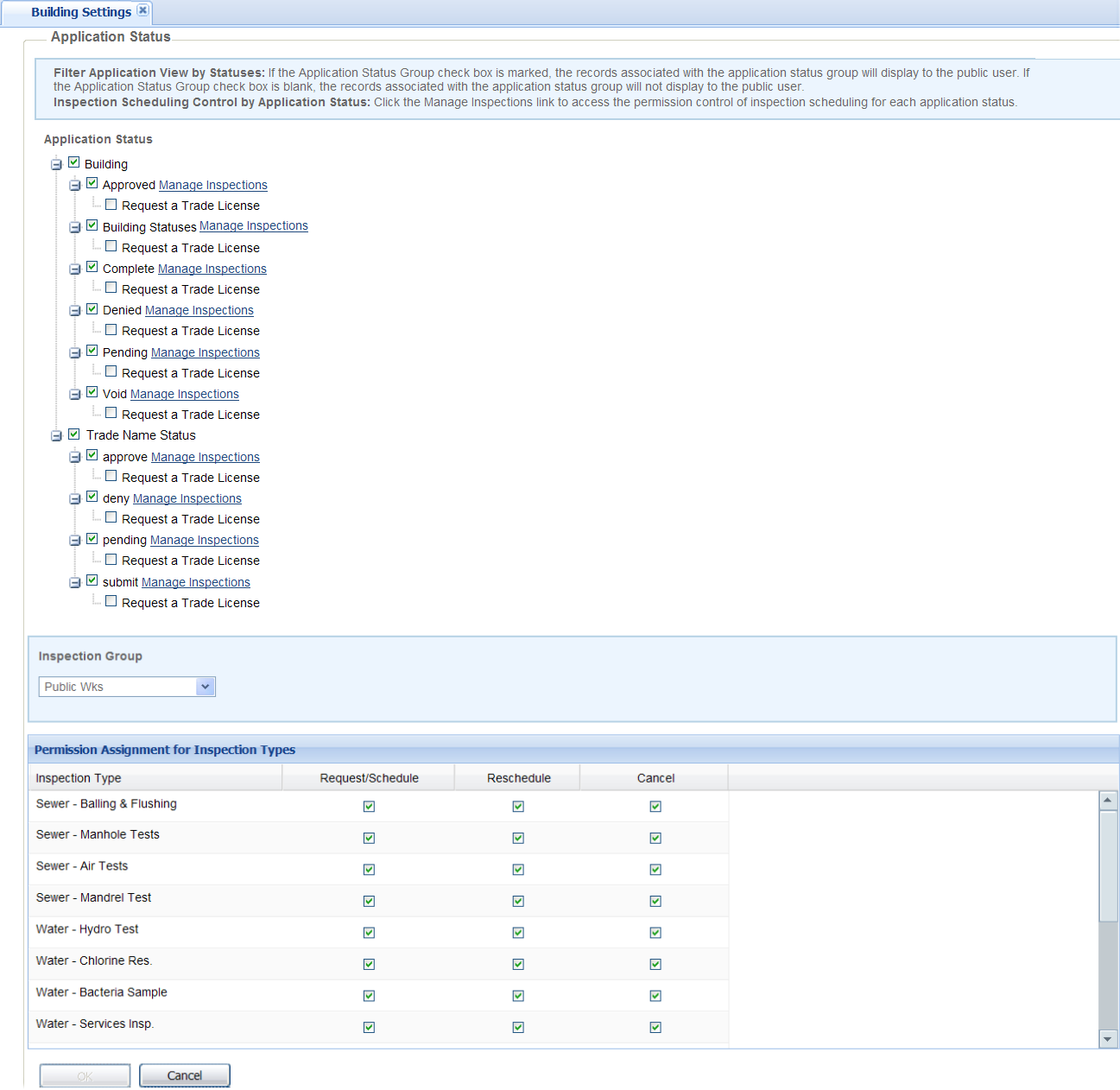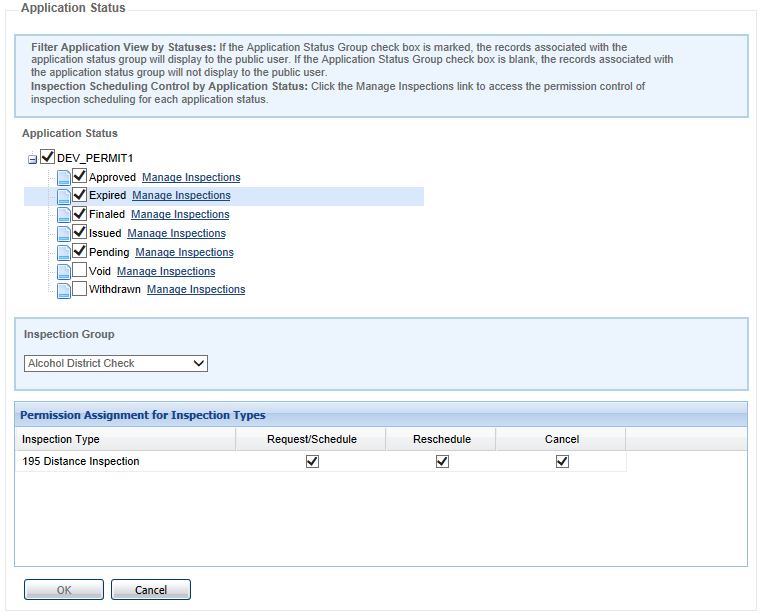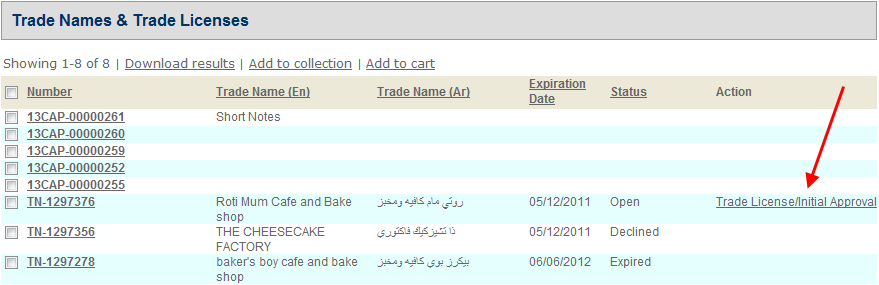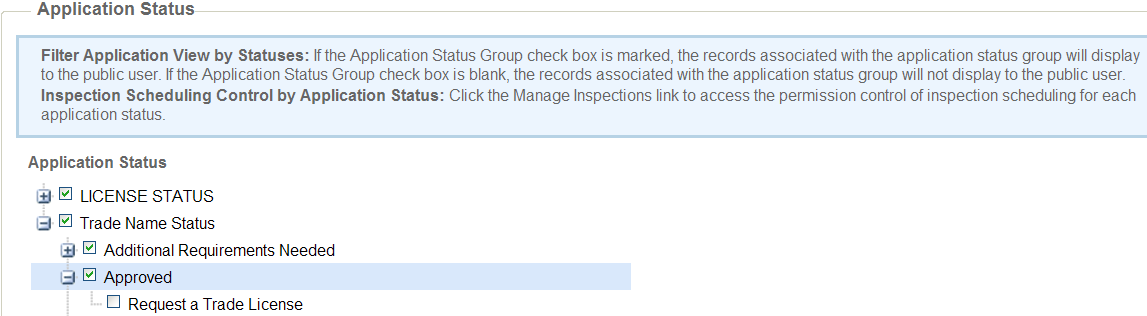Application status
The Application status section on the Citizen Access Admin Module settings page displays a tree view populated with the Application status group. Expand the tree. You view a list of all application status groups for any of the records in the module. Use this feature to limit the display of records of a certain status in search results, or to restrict inspection scheduling permissions to any public users for certain inspection type when the record is of certain status. Also this feature can enable the Trade license/approval link for records of certain status. This feature does not apply to the record statuses that are created by workflow task and not included in the application status. For more information about application status group, see “Working with application status groups” in "Record types" in the Accela Civic Platform Administrator Guide.
Filter applications by status
You can determine what statuses of records can be displayed in the search results lists by selecting the check boxes next to the statuses in each application status group. Clearing the check boxes next to the statuses prevents the records of those statuses from displaying in the search result lists.
To filter applications by status
-
Navigate to Module > Module settings > Application status.
-
Expand the navigation tree for an application status group.
-
Do any of the following:
-
Select the check boxes next to each status of which you want to display the records to the search results lists.
-
Clear the check boxes next to the statuses if you do not want the records of those statuses to display in the search results lists.
-
-
Repeat steps 2 and 3 for each application status group.
-
Select Save.
Inspection scheduling control by application status
In this feature you can control whether public user can schedule or request an inspection of certain inspection type when record is of certain status. For example, you can restrict public user from scheduling inspections for the inspection type of compliance review when the record is of Approved status. In order for this configuration to take effect, you must set the inspection scheduling actions to display in Citizen Access for the desired inspection type in the associated calendar in Civic Platform. Inspection scheduling actions include request, schedule, reschedule, and cancel. For more information on the inspecting scheduling control, see “Configuring Citizen Access Inspection calendars” in the “Inspection Calendars” section of the Accela Civic Platform Administrator Guide.
To control the inspection scheduling actions
-
Navigate to Module > Module settings > Application status.
-
Expand the navigation tree for an application status group.
-
Locate an application status and select the Manage inspection link next to it.
-
Select an inspection group from the Inspection group list.
-
Select the check boxes for the actions for each inspection type to allow public users to perform the actions for the inspection type when the record status is the one next to the Manage inspection link you selected in the Application status tree. Clear the check boxes to restrict the actions.
-
Repeat steps 2 to 5 to configure the inspection scheduling actions for each inspection type in each application status.
-
Select Save.
Enable trade license link per application status
If a license application reaches certain status, you may want to provide the Trade license/Initial approval link for public users to quickly access the trade license request page.
To display the Request a trade license option in the Application status section, you must configure the standard choice ACA_CONFIGS with the DISPLAY_REQUEST_TRADE_LICENSE_FILTER standard choice value. For more information on working with standard choices, refer to the Accela Civic Platform Configuration reference.
To enable Trade license link per application status