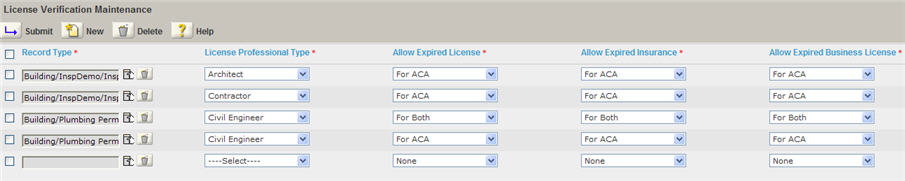Define expired license and insurance settings
Your agency has the ability to set permissions to application types based on license or insurance status. This feature extends to Citizen Access so you can limit the availability of certain application types online to applicants. When you define permissions to application types based on a license or insurance status, you enable only the individuals or companies with a current license and proper insurance coverage access to view certain information or to proceed through an application.
Your agency can provide a service to remind stakeholders to keep the licenses current or maintain proper insurance coverage by enabling online notifications in Citizen Access or sending email reminders to individuals or companies requiring license or requiring insurance renewal through Civic Platform.
Define record type, license type, and insurance expiration
You can configure Civic Platform to verify the status of a license type against a record type so that administrators can control both restrictions and permissions to information or to an application. This is particularly useful when a licensed professional has a license, business license, or insurance coverage that is expired. For example, in the State of New York, all general improvement contractors and home improvement contractors require a home improvement professional license (HIC) and proper insurance coverage at all times. Insurance includes Liability, Worker’s Compensation, and Disability. Agencies in the State of New York must define a relationship between the building permits and the insurance type status and license type status so that only contractors with a current license and proper insurance coverage have access to building permits.
To define the record type and insurance/license type expiration relationship, you must set the related Function Identification (FID) 0320 License Verification to full access. This FID enables the functionality to set permissions and assign expired license types to application types in Civic Platform. Then, you must go to the license verification maintenance portlet and define the insurance/license type relationships with record types. For detailed information on how to define the record type and license type expiration relationship, see “Managing Expired Licenses and Insurance Coverage Verification” in the “License Certifications and Education” chapter of the Accela Civic Platform Administrator Guide.
Finally, you can configure how Civic Platform handles expired license notification. For information on how to configure online notifications, see Configure online expired license and insurance notifications. For information on how to configure email notifications through Civic Platform, see “Configuring Expired License Notifications” in the “License Certifications and Education” chapter of the Accela Civic Platform Administrator Guide.
Configure online expired license and insurance notifications
You can manage the license notification process by pre-defining which record types require licensed professional restrictions and configuring the related standard choices to enable online notifications. If you want to send email notifications, then you must set up a batch job that scans Civic Platform for those expired licenses or insurance. Based on the results of the scan, Civic Platform send notifications to the stakeholder associated with the expired license or insurance by email.
To manage online notifications for expired license and insurance
-
As a pre-requisite, verify you set the FID 0320 License verification to full access. This FID allows a user to set permissions and assign expired license types to application types in Civic Platform.
-
Create relationships between record types and license types as instructed in Define record type, license type, and insurance expiration or in “Managing Expired Licenses and Insurance Coverage Verification” in the “License Certifications and Education” chapter of the Accela Civic Platform Administrator Guide.
-
Define online notifications for expired licenses, business licenses and insurance. Configure ENABLE_EXPIRED_LICENSE standard choice with related standard choices values to control expired license and insurance functionality as described below:
-
Configure standard choices values ENABLE_EXPIRED to enable or disable expired license functionality. Yes enables the functionality. No disables it.
Field name Field value Standard choice
ENABLE_EXPIRED_LICENSE
Standard choices value
ENABLE_EXPIRED
Value desc
Yes or No
-
Configure ENABLE_EXPIRED_LICENSE standard choice with related standard choices values ENABLE_NOTIFY_LICENSE_EXPIRED_AT LOGIN to enable the ability to notify licensed professionals of their expired license after logging in. Yes enables expired license online notifications. No disables them.
Field name Field value Standard choices value
ENABLE_NOTIFY_LICENSE_EXPIRED_AT_LOGIN
Value desc
Yes or No
-
Configure ENABLE_EXPIRED_LICENSE standard choice with related standard choices values ENABLE_NOTIFY_BUSINESS_LICENSE_EXPIRED_AT_LOGIN to enable the ability to notify licensed professionals of their expired business license after logging in. Yes enables expired business license online notifications. No disables them.
Field name Field value Standard choices value
ENABLE_NOTIFY_BUSINESS_LICENSE_EXPIRED_AT_LOGIN
Value desc
Yes or No
-
Configure ENABLE_EXPIRED_LICENSE standard choice with related standard choices values ENABLE_NOTIFY_INSURANCE_EXPIRED_AT_LOGIN to enable the ability to notify licensed professionals of their expired business license after logging in. Yes enables expired business license online notifications. No disables them.
Field name Field value Standard choices value
ENABLE_NOTIFY_INSURANCE_EXPIRED_AT_LOGIN
Value desc
Yes or No
For information on configuring the standard choice, refer to the Accela Civic Platform Configuration Reference.
-
-
If you want to enable email notifications, you must customize the content of the email notification EMAIL_NOTICE_LICENSE_EXPIRED. For information on how to customize the content of emails, see the “Customizing Message Content” section in the “Display Settings” chapter of the Accela Civic Platform Administrator Guide.
-
You can configure the related standard choices BATCH_JOB_SERVICE_CATEGORY and create a batch job for email notifications for expired licenses or insurance and send out notifications in a group. For information on how to create a batch job, see the “Batch Engine” chapter in the Accela Civic Platform Administrator Guide.
-
-
If necessary, make modification to the display of the license expiration, insurance expiration, or business license expiration column on each Module information page and Module license search form. For details on how to display or hide fields or columns, see Web pages.